Xerox Asset DB Workflow Ver.4.8.1 User Manual
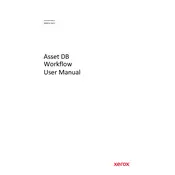
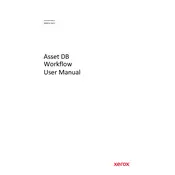
To install Xerox Asset DB Workflow Ver.4.8.1, download the installation package from the Xerox support site, run the installer, and follow the on-screen instructions. Ensure you have administrative privileges on your system.
The minimum system requirements include a Windows 10 operating system, 4GB of RAM, and 500MB of free disk space.
Ensure your network connection is stable, verify your user credentials, and check if the server is running. If issues persist, consult the software's log files for error messages.
To create a backup, navigate to the 'Database Management' section of the software, select 'Backup', and choose a secure location to save your database file.
Check the data format for compatibility, ensure that all required fields are populated, and refer to the error log for specific issues. Correct any data discrepancies and retry the import.
Visit the Xerox support site, download the latest update package, and run it on your system. Follow the prompts to complete the update process.
Yes, navigate to the 'Template Management' section where you can modify existing templates or create new ones to suit your organizational needs.
Regularly update the software, back up your database weekly, and monitor log files for any errors or warnings.
Ensure your system meets the software's requirements, close unnecessary applications, and increase RAM if possible. Check for software updates that might improve performance.
Visit the Xerox official website for support contact options including phone, email, and live chat. Keep your software version and error details handy for quicker assistance.