Xerox Document Centre Auditron Report User Manual
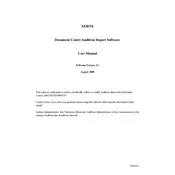
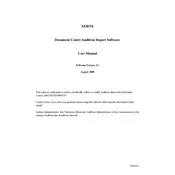
To generate an Auditron report, access the device's user interface, navigate to the 'Reports' section, and select 'Auditron Report'. Follow the on-screen prompts to customize and print the report.
If the Auditron report is not generating, ensure that the Xerox Document Centre is powered on and connected to the network. Check for any error messages on the device display, and ensure that the Auditron feature is enabled in the settings.
Yes, you can schedule automatic generation of Auditron reports through the device's settings. Navigate to the 'Reports' section, select 'Schedule Reports', and configure the frequency and timing of the report generation.
To troubleshoot incorrect data, verify that all user accounts and transactions are accurately logged in the system. Check the Auditron settings for any misconfigurations, and ensure that the device firmware is up to date.
Yes, Auditron reports can be exported in digital formats such as PDF or CSV. Access the 'Reports' section, select 'Export', and choose the desired format. The report can then be saved to a connected USB drive or sent via email.
Key maintenance tasks include regular software updates, ensuring accurate user account management, and periodic review of the Auditron settings. It is also advisable to perform routine checks for any error messages on the device.
To reset the Auditron settings, navigate to the device's control panel, access 'Settings', and select 'Reset to Default'. Be aware that this will erase all current Auditron settings and data.
The Auditron feature typically includes user access levels such as Administrator, User, and Guest. Each level has different permissions for accessing and managing reports. Adjust these settings in the User Management section.
To update the software, visit the Xerox support website and download the latest firmware for your Document Centre model. Follow the instructions to install the update via a USB drive or network connection.
Yes, you can customize the data fields included in the Auditron report by accessing the 'Report Settings' section. Select 'Customize Fields' and choose the specific data points you wish to include in the report.