Xerox Asset DB Analyst Ver.4.8.1 User Manual
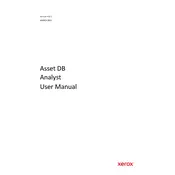
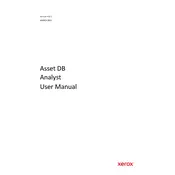
To install Xerox Asset DB Analyst Ver.4.8.1, download the installer from the Xerox support site. Run the installer and follow the on-screen instructions, ensuring that you have administrator privileges.
Xerox Asset DB Analyst Ver.4.8.1 requires a Windows operating system (Windows 10 or later), at least 4GB of RAM, and 2GB of available disk space.
Check the network connection and ensure the database server is running. Verify the credentials and database settings in the software configuration. Consult the error log for specific details.
Use the built-in backup utility under the 'Database' menu. Select 'Backup Database', choose the destination folder, and click 'Start Backup'.
Ensure that all system updates are applied and that your system meets the minimum requirements. Reinstall the software if the issue persists and check for any available patches on the Xerox support site.
Go to the 'Reports' section, select 'Customize Report', and use the drag-and-drop interface to add or remove fields. Save the report template for future use.
Yes, Xerox Asset DB Analyst Ver.4.8.1 supports integration with various Xerox applications through the API. Refer to the user manual for specific integration instructions.
Visit the Xerox support site to download the latest version. Run the installer and choose the 'Update' option during setup.
Regularly back up the database, apply software updates, and check for any error logs that might indicate issues. Perform routine database optimizations if necessary.
Contact Xerox support through their official website or by calling the support hotline. Have your software version and error details ready for faster assistance.