Xerox Color C70 Quick Copying Guide
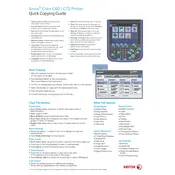
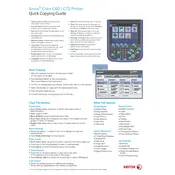
To set up the Xerox Color C70 Printer, connect it to a power source, attach any required cables, and follow the on-screen instructions to complete the network configuration and install printer drivers on your computer.
Ensure the printer is connected to a working power source and network. Check for any error messages on the display, and ensure the correct printer driver is installed. Restart both the printer and your computer if necessary.
Open the printer's access doors and carefully remove any jammed paper. Follow the on-screen instructions to ensure all paper is cleared before closing the doors and resuming printing.
Regular maintenance includes cleaning the scanner glass, replacing toner cartridges, and checking for software updates. Refer to the user manual for specific maintenance schedules and procedures.
Open the toner access door, remove the empty cartridge, and insert a new one. Ensure it is securely in place and close the door. Follow any additional instructions on the display.
Yes, the Xerox Color C70 supports mobile printing. Ensure your printer is connected to the same network as your mobile device and use the Xerox Print Service or compatible mobile printing app.
Access the printer's menu, navigate to the color calibration settings, and follow the prompts to perform a calibration. Refer to the user guide for detailed steps.
Streaks can be caused by dirty rollers or a malfunctioning fuser. Clean the rollers and check the fuser for any damage. Replace any defective parts if necessary.
Access the admin menu, navigate to the reset options, and select 'Restore Factory Settings.' Confirm the action and wait for the printer to reboot.
Prepare to replace the toner cartridge soon. You can continue printing for a short period, but print quality may degrade. Keep a spare cartridge on hand to avoid interruptions.