Volvo S90 Sensus Navigation 2017 Instruction Manual
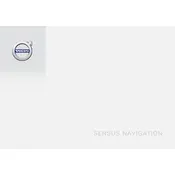
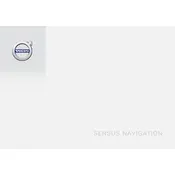
To update the maps, connect your vehicle to a Wi-Fi network. Go to the Settings menu in the Sensus Navigation system, select "Map Update," and follow the prompts to download the latest maps. Alternatively, visit the Volvo Cars Support website to download updates to a USB drive and install them in your vehicle.
If the Sensus Navigation system is not starting or is freezing, try performing a system reset. Press and hold the home button on the console for about 10 seconds until the system restarts. Ensure your software is up to date, as updates often fix bugs and improve stability.
Yes, you can use voice commands to interact with the Sensus Navigation system. Press the voice control button on the steering wheel and clearly state your command. You can ask for directions, change settings, or search for points of interest.
To set a destination, press the "Navigation" button, then select "Set Destination." Enter the address or search for a point of interest. Once selected, the system will calculate the route and provide turn-by-turn directions.
If the navigation system shows incorrect positioning, ensure your GPS antenna is not obstructed. Check for any metal objects or devices that might interfere with the signal. If the issue persists, consult your dealer for a GPS calibration or system check.
To save a location as a favorite, navigate to the desired location on the map. Tap the location marker, then select "Save as Favorite." You can name the location for easy reference and access it later from the "Favorites" menu.
Yes, you can customize route settings. Go to the Navigation menu, select "Settings," and choose "Route Options." You can set preferences for avoiding tolls, highways, and ferries, and choose between the fastest or shortest route.
If traffic information is not updating, ensure that your vehicle is connected to the internet. Traffic data requires an active data connection. Go to the settings and check the connectivity status. If necessary, reconnect to a Wi-Fi network or mobile hotspot.
To reset the Sensus Navigation system, press and hold the home button on the center console for about 10 seconds until the screen turns off and the system restarts. This will not affect saved data or settings but can resolve temporary glitches.
Yes, you can connect your smartphone using Bluetooth or USB. This enables features like hands-free calling, media playback, and access to certain apps. For extended functionality, consider using Apple CarPlay or Android Auto, if supported.