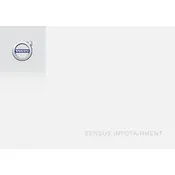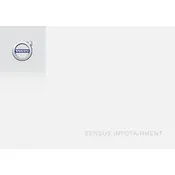-
Audio and media
-
Audio and media - overview
-
Audio and media - operating the system
-
Symbols in the screen
-
Favourites
-
Link favourite
-
Related information
-
Audio and media - audio settings
-
Audio and media - general audio settings
-
Audio and media - advanced audio settings
-
Sound stage
-
Surround
-
Bass speaker
-
Centre speaker
-
Related information
-
Setting the equaliser
-
Setting the audio volume and automatic volume control
-
Radio
-
-
AM/FM radio
-
Digital radio (DAB)
-
Internet radio
-
Related information
-
Radio tuning
-
Automatic radio tuning
-
Radio station list
-
Manual radio tuning
-
Radio stations as presets
-
Radio Data System functions (RDS)
-
Alarms in the event of accidents and disasters
-
Traffic information (TP)
-
Radio programme types (PTY)
-
Volume control for interrupting RDS-functions
-
Radio text
-
Automatic radio frequency update (AF)
-
Digital radio (DAB)
-
Digital radio (DAB)- subchannel
-
DAB to DABlink
-
Media player
-
-
Gracenote MusicID
-
Related information
-
CD/DVD
-
-
Playback and navigation of CD/DVD Audio
-
Playback and navigation of burned CD/DVD discs
-
Playback and navigation of DVD Video
-
Media search
-
Related information
-
Fast forward/reverse
-
Random playback order of disc tracks or audio files
-
Media search
-
Playback and navigation of DVD video discs
-
Camera angle for playback of DVD video discs
-
Picture settings
-
Hard disk drive (HDD)
-
Media player - compatible file formats
-
Compatible file formats for CD/DVD discs
-
Compatible file formats via USB connection
-
Audio specifications for MP3 file format
-
Audio specifications for .wma file format
-
Audio specifications for .aac file format
-
Audio specifications for .wav file format
-
Related information
-
External audio source via AUX/USB input
-
-
Playback and navigation
-
Media search
-
USB memory
-
MP3 player
-
iPod
-
Related information
-
Connecting an external audio source via AUX/USB input
-
Setting the audio volume for external audio source
-
Media Bluetooth
-
-
Playback and navigation
-
Related information
-
Connecting and disconnecting a Bluetoothdevice
-
Registering a Bluetoothdevice
-
Automatic connection of Bluetoothdevice
-
Changing to another Bluetoothdevice
-
Changing media device
-
Changing phone
-
Related information
-
Disconnecting the Bluetoothdevice
-
Removing a Bluetoothdevice
-
Removing a media device
-
Removing a phone
-
Related information
-
Bluetoothhandsfree phone
-
Bluetoothhandsfree phone - overview
-
Making and receiving calls
-
Incoming call
-
In call menu
-
Call register
-
Related information
-
Bluetoothhandsfree phone - audio settings
-
Phone call volume
-
Audio system volume
-
Ring signal volume
-
Ring signals
-
Related information
-
Phone book
-
Phone book - quick search for contacts
-
Phone book - searching for contacts
-
Voice recognition
-
Language options for voice recognition
-
Help functions for voice recognition
-
-
Voice tutorial
-
Voice adaptation
-
Brief instructions
-
Voice recognition - settings
-
Voice recognition - voice commands
-
Voice recognition - quick commands
-
Voice recognition - mobile phone
-
-
Dial a number
-
Call a contact
-
More commands
-
Related information
-
Voice recognition - radio
-
-
Change station
-
Change frequency
-
More commands
-
Related information
-
Voice recognition - multimedia
-
-
Change source
-
Change track
-
Search media
-
More commands
-
Related information
-
Internet-connected car
-
-
Connect the car to the Internet
-
Remove saved Wi-Finetwork
-
Remove all networks
-
Technology and security for Wi-Fi
-
Cancel network connection
-
No or poor Internet connection
-
Mobile phone to car
-
Mobile phone to network
-
Related information
-
Car modemOnly cars with Volvo On Call.
-
Apps
-
Web browserApplies to certain markets
-
TV
-
-
Watch TV
-
Changing channel
-
Related information
-
TVchannels/preset list
-
TV- playback options
-
Information about the current TVprogramme
-
Teletext
-
Reception of TVchannel is lost.
-
Remote control
-
Remote control- functions
-
Remote control- battery replacement
-
Audio and media - menu overview
-
-
RADIO
-
MEDIA
-
TEL
-
-
Related information
-
Menu overview - AM
-
Menu overview - FM
-
Menu overview - Digital radio (DAB)
-
Menu overview - CD/DVD Audio
-
Menu overview - DVD Video
-
Menu overview - hard disk drive (HDD)
-
Menu overview - iPod
-
Menu overview - USB
-
Menu overview - Media Bluetooth
-
Menu overview - AUX
-
Menu overview - Bluetoothhandsfree
-
Menu overview - web browserApplies to certain markets
-
Menu overview - TV
-
Licenses - audio and media
-
Type approval - audio and media