Vizio VA320E User's Manual
To reset your Vizio VA320E TV to factory settings, press the 'Menu' button on your remote, navigate to 'System', select 'Reset & Admin', and then choose 'Reset TV to Factory Defaults'. Confirm your selection and enter your parental control passcode if prompted.
First, ensure the TV is not muted and the volume is turned up. Check if the audio output is correctly set to 'TV Speakers' in the audio settings. Also, inspect the connected cables and external devices for any issues.
Press the 'Menu' button on your remote, navigate to 'Network', select 'Network Connection', and then choose 'Wireless'. Select your Wi-Fi network from the list and enter the password when prompted.
Check if the power cable is securely connected and the outlet is working. Try using the power button on the TV itself instead of the remote. If the TV still doesn't turn on, unplug it for a few minutes, then plug it back in and try again.
To update the firmware, press the 'Menu' button, go to 'System', select 'Check for Updates', and follow the on-screen instructions. Ensure your TV is connected to the internet before starting the update process.
Ensure that the TV is powered on and the input source is correctly selected. Check if the cables are securely connected and try using a different HDMI port. If the issue persists, try performing a factory reset.
Press the 'Menu' button on your remote, navigate to 'Picture', and adjust settings such as brightness, contrast, and color. You can also choose from preset modes like 'Standard', 'Movie', and 'Game'.
Check the batteries in the remote control and replace them if necessary. Ensure there is a clear line of sight between the remote and the TV. You can also try resetting the remote by removing the batteries and pressing each button twice.
Connect your external speakers to the TV using the audio output ports, such as HDMI ARC, optical audio, or RCA connectors. Then, navigate to the audio settings on your TV and select the appropriate audio output option.
Yes, the Vizio VA320E TV can be wall-mounted. Ensure you use a compatible VESA wall mount bracket and follow the instructions provided with the mount kit. Properly secure the TV to the wall to prevent accidents.