Vizio L20 LCD User's Manual
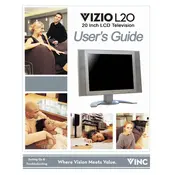
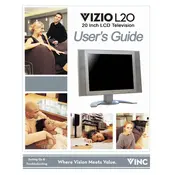
To reset your Vizio L20 LCD TV to factory settings, press the 'Menu' button on your remote, navigate to 'System', select 'Reset & Admin', and then choose 'Reset TV to Factory Defaults'. Enter the parental control code if prompted.
If there's no picture on your Vizio L20, ensure all cables are connected securely and the TV is set to the correct input. Try unplugging the TV for a minute and then plugging it back in. If the issue persists, contact customer support.
To improve sound quality, adjust the audio settings in the TV menu. Go to 'Audio' and experiment with different presets or manually adjust the bass and treble. Consider using external speakers or a soundbar for enhanced audio.
First, replace the batteries in the remote. If it still doesn't work, ensure there's no obstruction between the remote and the TV sensor. You can also try resetting the remote by removing the batteries and holding the power button for 15 seconds.
The Vizio L20 LCD TV may not have built-in Wi-Fi if it's an older model. For internet connectivity, you may need to use a streaming device with Wi-Fi capability or check the manual to confirm available network options.
This issue might be due to a faulty HDMI connection. Check all HDMI cables and inputs. Try switching to a different HDMI port or using a new cable. If the problem persists, it could be a backlight or panel issue, requiring professional repair.
To update the firmware, press the 'Menu' button, go to 'System', and select 'Check for Updates'. Follow the on-screen instructions to complete the update. Ensure the TV is connected to the internet during the process.
Yes, the Vizio L20 LCD TV can be wall-mounted. Ensure you use a compatible wall mount that supports the TV's size and weight. Follow the installation instructions carefully to secure the TV properly.
Check if the 'Auto Power Off' feature is enabled in the TV settings and disable it if necessary. Ensure the power cable is securely connected. If the issue continues, there may be a power supply problem, and contacting support is advisable.
To clean the screen, turn off the TV and unplug it. Use a soft, dry microfiber cloth to gently wipe the screen. Avoid using any harsh chemicals or liquids directly on the screen to prevent damage.