Vivotek AU-001 Quick Installation Guide
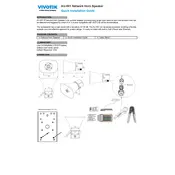
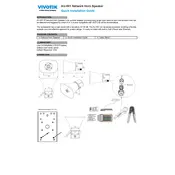
To connect the Vivotek AU-001 Speaker to your network, ensure it is powered on. Then, use the Vivotek configuration tool to detect the speaker on your network. Follow the on-screen instructions to complete the network setup.
First, verify that the speaker is powered and connected properly. Check the volume settings and ensure that the audio source is functioning. If the issue persists, consider performing a factory reset on the speaker.
To perform a factory reset, press and hold the reset button located on the back of the speaker for approximately 10 seconds until the LED indicator blinks, indicating the reset process has begun.
Regularly check for firmware updates via the Vivotek support website. Clean the speaker with a dry cloth to remove dust. Ensure all connections are secure and inspect for any signs of damage.
Yes, the Vivotek AU-001 Speaker can be integrated with third-party audio systems via its standard audio input connections. Refer to the user manual for specific configuration instructions.
Visit the Vivotek support website to download the latest firmware. Use the Vivotek configuration tool to upload and install the firmware update onto your speaker.
The Vivotek AU-001 Speaker is designed for indoor use. If outdoor use is necessary, ensure it is protected from weather conditions and moisture, as it is not weatherproof.
Check that the network cables are securely connected and that your network is operational. Restart both the speaker and your router. If issues persist, consult the network configuration settings in the Vivotek user guide.
The Vivotek AU-001 Speaker requires an AC power source with a voltage of 100-240V and a frequency of 50/60Hz. Ensure to use the provided power adapter for optimal performance.
Ensure the speaker is placed on a stable surface away from obstructions. Adjust the equalizer settings via the audio source or connected device to fine-tune the sound output to your preference.