Uniden Motorola SCOUT2500 User's Guide
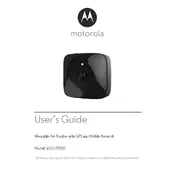
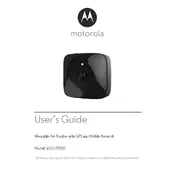
To set up the SCOUT2500, first charge the device fully. Download the SCOUT app on your smartphone, and follow the on-screen instructions to pair the tracker with your phone via Bluetooth. Ensure your pet wears the collar securely.
Ensure Bluetooth is enabled on your smartphone and that the device is within range. Restart both the SCOUT2500 and your phone. If issues persist, reinstall the SCOUT app and try pairing again.
Open the SCOUT app and navigate to the tracking section. The app will display your pet's current location on a map, utilizing GPS data from the SCOUT2500.
The SCOUT2500 battery typically lasts up to 7 days. To optimize battery life, adjust the GPS tracking frequency in the app settings and disable features you do not use frequently.
To reset the SCOUT2500, press and hold the power button for 10 seconds until the LED indicator flashes red and green. Release the button to complete the reset process.
Yes, you can track multiple pets by purchasing additional SCOUT2500 units for each pet and adding each device to the SCOUT app. Each pet will have its own profile in the app.
Check if the charging cable and adapter are functioning properly. Clean the charging ports on the device and cable to ensure good contact. If the issue persists, contact customer support for assistance.
Connect the SCOUT2500 to your smartphone via the SCOUT app. If a firmware update is available, the app will prompt you to download and install it. Ensure the device is fully charged before updating.
The SCOUT2500's Bluetooth connectivity range is approximately 100 feet (30 meters) in open areas. Obstacles such as walls may reduce this range.
To clean the SCOUT2500, use a soft, damp cloth to wipe the exterior. Avoid using harsh chemicals or submerging the device in water. Regularly check for wear and tear on the collar and replace it if necessary.