Uniden Motorola Plus User's Guide
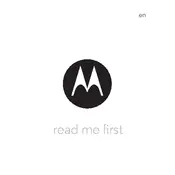
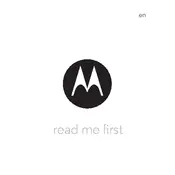
To pair your headphones, turn on Bluetooth on your smartphone and press and hold the power button on the headphones until the LED flashes blue and red. Find "Uniden Motorola Plus" in the Bluetooth list on your phone and select it to connect.
Ensure the headphones are charged by connecting them to a power source using the provided USB cable. If they still won't turn on, reset the headphones by holding the power button for 10 seconds.
To reset the headphones, press and hold the power button and the volume up button simultaneously for about 10 seconds until the LED flashes. This will reset the device to factory settings.
Use a soft, damp cloth to gently wipe the exterior of the headphones. Avoid using alcohol or other harsh cleaning agents. For the ear cushions, use a mild detergent solution if needed, then wipe dry.
Check if the balance settings on your audio device are centered. If the issue persists, inspect the headphone jack for debris and ensure the headphones are properly connected.
To extend battery life, avoid exposing the headphones to extreme temperatures, and fully charge them before the first use. Also, turn them off when not in use to conserve power.
Uniden Motorola Plus Headphones are not water-resistant. Avoid exposure to water and moisture to prevent damage to the internal components.
It is not recommended to use the headphones while charging as it could affect the charging process and potentially damage the battery over time.
Ensure there are no obstacles between the headphones and the connected device. Try resetting the Bluetooth connection by turning off the headphones and the device’s Bluetooth, then reconnecting.
Check the Uniden or Motorola website for any available firmware updates. Follow the provided instructions to download and install the updates using a USB connection to your computer.