Uniden Motorola H255 User's Guide
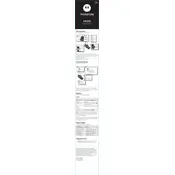
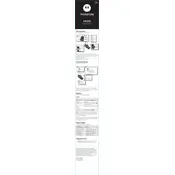
To pair the H255 headset, ensure the headset is powered off. Hold the power button until the LED flashes blue and red, indicating pairing mode. Enable Bluetooth on your device, select "H255" from the list, and confirm the connection.
First, ensure the headset is charged. Connect it to a power source using the provided charger for at least 30 minutes, then attempt to power it on. If it still doesn't turn on, reset the headset by holding the power button for 10 seconds.
To reset the H255 headset, turn it on and hold the volume up and volume down buttons simultaneously for 10 seconds until you hear a tone, indicating the reset is complete.
Regularly clean the headset using a soft, dry cloth. Avoid using liquids or abrasive materials. Ensure that the ear cushions are not damaged and replace them if necessary. Store in a cool, dry place when not in use.
To extend battery life, charge the headset fully before use, avoid exposing it to extreme temperatures, and turn it off when not in use. Regularly update the firmware if updates are available.
Yes, you can use the H255 headset while it is charging. However, for optimal battery health, it's recommended to let it charge fully before use.
Ensure the headset is properly paired with your device. Check the volume levels on both the headset and the paired device. If the issue persists, restart both devices and attempt to reconnect.
Connect the headset to your computer via USB. Visit the manufacturer's website to download the latest firmware update and follow the installation instructions provided.
Check the microphone settings on your connected device to ensure it's selected as the input device. Clean the microphone opening gently with a dry cloth and ensure the headset is properly connected.
Use the volume up and volume down buttons located on the side of the headset to adjust the sound to your preference. You can also adjust the volume from your connected device.