Uniden Motorola FOCUS85-B User's Guide
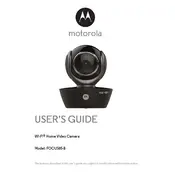
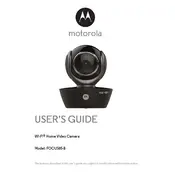
To set up your camera, download the Hubble app, create an account, and follow the in-app instructions to connect the camera to your Wi-Fi network. Ensure the camera is plugged in and within range of your router during setup.
To reset the camera, press and hold the reset button located on the side of the camera for about 10 seconds until the LED indicator starts blinking. This will restore the camera to factory settings.
Ensure that the camera is within range of the Wi-Fi router, and check that your Wi-Fi credentials are correct. Restart your router and camera, and try reconnecting using the Hubble app.
The Hubble app will notify you when a firmware update is available. Follow the on-screen prompts to update the firmware through the app. Ensure the camera remains powered on during the update process.
Ensure that the camera lens is not obstructed and that the camera is powered on. Restart the camera and check the app for any updates. If the issue persists, try reinstalling the app.
Ensure that there are no reflective surfaces near the camera that could affect the IR sensors. Clean the camera lens and position the camera to have a clear line of sight. Adjust the camera settings in the app if needed.
The FOCUS85-B Camera does not support local storage. Videos are stored in the cloud through the Hubble app, where you can access them later.
Use a strong, unique password for your Hubble account and regularly update it. Ensure your Wi-Fi network is secure by using WPA2 encryption. Keep the app and camera firmware updated.
Check the app settings to ensure that audio is enabled. Restart the camera and your smartphone. Ensure that the microphone and speaker are not obstructed or damaged.
The FOCUS85-B Camera is designed for indoor use. Using it outdoors may expose it to conditions that could damage the device. Consider an outdoor-specific model for external use.