Transcend StoreJet 25A3 25 Series User's Manual
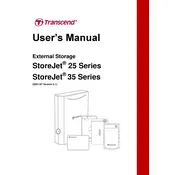
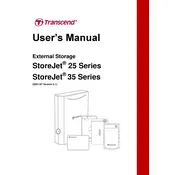
To set up your Transcend StoreJet 25A3, connect the USB cable to your computer and the drive. Your operating system should automatically recognize the drive and install necessary drivers. Once installed, you can access it through your 'File Explorer' on Windows or 'Finder' on macOS.
First, ensure the USB cable is firmly connected. Try connecting to a different USB port or another computer to rule out port issues. If the drive is still not recognized, check if it appears in 'Disk Management' on Windows or 'Disk Utility' on macOS. If not, it might require reformatting or could indicate hardware issues.
To safely disconnect the StoreJet 25A3, use the 'Safely Remove Hardware' option in the system tray on Windows, or 'Eject' in Finder on macOS. This ensures all data is written to the drive and prevents data corruption.
The Transcend StoreJet 25A3 supports multiple file systems, including NTFS, FAT32, and exFAT. NTFS is recommended for Windows users, while exFAT provides compatibility across both Windows and macOS platforms.
To format the StoreJet 25A3 on macOS, open 'Disk Utility', select the StoreJet drive, and click 'Erase'. Choose 'exFAT' or 'Mac OS Extended (Journaled)' as the format. Click 'Erase' to format the drive. This will delete all data on the drive, so ensure you have backups if needed.
To improve performance, regularly defragment the drive if using NTFS on Windows, or use 'First Aid' in Disk Utility on macOS. Additionally, ensure the drive is not too full and avoid running too many applications simultaneously that access the drive.
Unusual noises could indicate hardware issues. First, back up your data immediately. Try connecting the drive to a different computer to check if the issue persists. If the problem continues, contact Transcend support for further assistance.
Yes, to use the StoreJet 25A3 with both Windows and macOS, format the drive in exFAT. This file system is compatible with both operating systems, allowing you to read and write data across them.
To update the firmware, visit the Transcend website and download the latest firmware update for the StoreJet 25A3. Follow the provided instructions carefully to install the update. Ensure the drive is connected and do not disconnect it during the update process.
Regularly back up your data using reliable backup software or manually copy important files to another storage medium. For automated backups, you can use software like Windows Backup or Time Machine on macOS, ensuring your data is safely stored in another location.