Transcend DrivePro Body 30 User's Manual
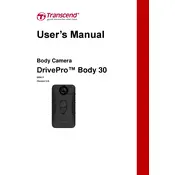
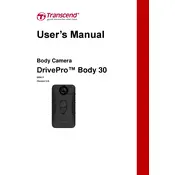
To turn on the Transcend DrivePro Body 30, press and hold the power button located on the side of the device until the LED indicator lights up.
If the camera is not charging, ensure that the USB cable is properly connected to both the camera and a power source. Check the power source for any issues and try using a different USB cable or charging adapter.
To reset the camera to factory settings, press and hold the reset button using a paperclip or pointed object for about 10 seconds until the device restarts.
Download the latest firmware from the Transcend website, connect the camera to your computer, and run the firmware update tool provided in the download. Follow the on-screen instructions to complete the update.
The DrivePro Body 30 supports microSD cards up to 128GB in capacity. Use a high-quality card for optimal performance.
Connect the camera to your computer using a USB cable. The device will appear as a removable drive, allowing you to copy the video files directly to your computer.
Check if the memory card is properly inserted and has sufficient space available. Ensure that the camera is powered on and try restarting the device.
To enable Wi-Fi, press the Wi-Fi button on the camera. The LED indicator will flash, indicating that Wi-Fi is active. Connect to the camera’s network using your mobile device and the DrivePro Body app.
Use the included mounting accessories such as the 360-degree rotating clip or Velcro holder to securely attach the camera to your uniform. Ensure the clip or holder is tightly fastened.
To clean the camera, use a soft, dry cloth to gently wipe the exterior. Avoid using any harsh chemicals or abrasive materials. Regularly check and clean the lens to ensure clear video capture.