Transcend JetFlash 70 User's Manual
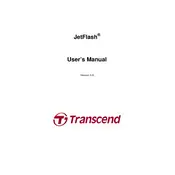
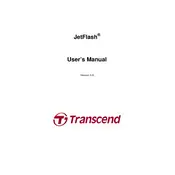
To format the Transcend JetFlash 70 USB Drive on Windows, connect the USB drive to your computer. Open 'This PC', right-click on the USB Drive, and select 'Format'. Choose the file system (exFAT, FAT32, or NTFS) and click 'Start' to begin formatting.
If the Transcend JetFlash 70 is not recognized, try connecting it to a different USB port or another computer. Check the Device Manager for any errors or driver issues and update the drivers if necessary.
Use data recovery software like Recuva or EaseUS Data Recovery Wizard. Connect the USB drive to your computer, launch the software, and follow the on-screen instructions to recover your data.
Yes, the Transcend JetFlash 70 can be used with both Windows and Mac. For compatibility, format the drive as exFAT, which is supported by both operating systems.
To safely eject the USB drive, click on the 'Safely Remove Hardware' icon in the system tray (Windows) or drag the drive icon to the trash (Mac). Wait for the notification before physically removing the drive.
Transfer speeds can be affected by USB port version, file size, system performance, and drive condition. Ensure you are using a USB 3.0 port and check for any software or hardware bottlenecks.
Visit the Transcend website and download the latest firmware for your model. Follow the instructions provided in the download package to update your USB drive's firmware.
Avoid exposing the drive to extreme temperatures, moisture, and physical shocks. Regularly back up important data and ensure you safely eject the drive after use.
Use Transcend's Elite software or third-party encryption tools like VeraCrypt to set up password protection for your USB drive.
Physical damage is often irreparable. However, you can consult a professional data recovery service to attempt data retrieval.