Transcend DrivePro Body 60 User's Manual
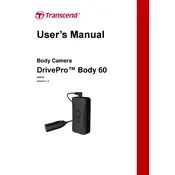
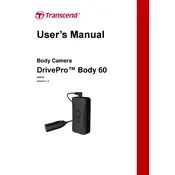
To charge the Transcend DrivePro Body 60 camera, connect the camera to a power source using the supplied USB cable and power adapter. The LED indicator will turn red while charging and will turn off once fully charged.
If the camera is not turning on, ensure that it is charged. Try performing a reset by pressing the reset button with a pin or similar object. If it still does not turn on, check for any firmware updates or contact Transcend support.
To transfer videos, connect the camera to your computer using the USB cable. The camera will appear as a removable drive, allowing you to copy files directly from the camera to your computer.
To update the firmware, download the latest firmware from the Transcend website. Connect the camera to your computer, copy the firmware file to the camera’s root directory, and safely disconnect. The camera will automatically update the firmware upon restarting.
To clean the camera lens, use a soft, lint-free cloth. Avoid using any harsh chemicals or solvents. For tougher smudges, slightly dampen the cloth with water or a lens cleaning solution.
Yes, the Transcend DrivePro Body 60 is equipped with a Sony image sensor that provides excellent low-light performance. Ensure the lens is clean for the best results in low-light conditions.
To reset the camera to factory settings, press and hold the reset button for 10 seconds using a pin or paperclip. This will restore the default settings and is useful for troubleshooting persistent issues.
Yes, the DrivePro Body 60 has an IP67 rating, making it dust-tight and waterproof. It can withstand immersion in water up to 1 meter for up to 30 minutes. However, ensure all ports are properly sealed before exposure to water.
The DrivePro Body 60 can record continuously for up to 10 hours on a single charge, depending on the settings and usage conditions. Battery life may vary based on usage and environmental conditions.
If the recorded video is blurry, check the lens for dirt or smudges and clean it if necessary. Make sure the camera is securely mounted and not moving during recording. Adjust the resolution settings if needed.