Transcend DrivePro Body 52 User's Manual
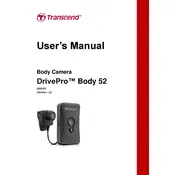
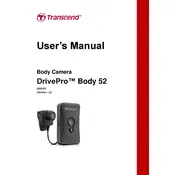
To charge the Transcend DrivePro Body 52, connect the device to a power source using the provided USB cable and adapter. The LED indicator will show red when charging and turn green once fully charged. It is recommended to charge the device for at least 3 hours before first use.
To reset the DrivePro Body 52 to factory settings, press and hold the power button and the Wi-Fi button simultaneously for about 10 seconds until the LED indicator flashes rapidly. This will restore all settings to their defaults.
Connect the DrivePro Body 52 to your computer using the supplied USB cable. The device will be recognized as a removable drive, allowing you to manually transfer video files. Alternatively, use the Transcend DrivePro Body Toolbox software for easier file management.
If the DrivePro Body 52 does not turn on, ensure that the battery is fully charged. Connect it to a power source and try again. If the issue persists, perform a reset by holding the power button for 10 seconds. If the device still does not respond, contact Transcend support for assistance.
To update the firmware, download the latest firmware file from the Transcend website. Transfer the file to the root directory of the device's internal storage. Restart the device, and the firmware update process will begin automatically. Follow the on-screen instructions to complete the update.
The DrivePro Body 52 supports microSD cards up to 128GB. It is recommended to use Transcend's own high-endurance microSD cards for optimal performance and durability.
Yes, the DrivePro Body 52 is equipped with a high-sensitivity image sensor that enables video recording in low-light conditions, ensuring clear footage even in dim environments.
To connect the DrivePro Body 52 to a mobile device, enable Wi-Fi on the camera by pressing the Wi-Fi button. Then, open the DrivePro Body app on your mobile device and follow the instructions to connect and manage the camera via Wi-Fi.
To maintain the DrivePro Body 52, regularly check for firmware updates, clean the lens with a soft, dry cloth, avoid exposing the device to extreme temperatures, and ensure the device is stored in a dry, cool place when not in use.
Yes, the DrivePro Body 52 is water-resistant with an IPX4 rating, which means it can withstand splashes of water from any direction. However, it should not be submerged in water or exposed to heavy rain for extended periods.