Transcend DrivePro Body 10 User's Manual
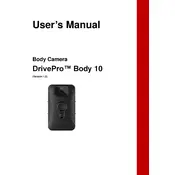
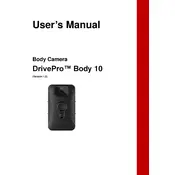
To turn on the Transcend DrivePro Body 10 Body Camera, press and hold the power button until the LED indicator lights up, indicating that the device is powered on.
First, ensure that the camera is powered on and the memory card is correctly inserted. Check if the memory card is full or corrupted. Try replacing it with a formatted card. If the issue persists, reset the device to its factory settings.
To reset the DrivePro Body 10, locate the reset button, usually a small hole on the device. Use a pin to press and hold the button for about 10 seconds until the camera restarts.
Connect the supplied USB cable to the camera and plug it into a computer or compatible USB charger. The LED indicator will show red while charging and turn off when fully charged.
Yes, the DrivePro Body 10 can be used while charging. However, it is recommended to avoid continuous usage during charging to prevent overheating.
Connect the camera to a computer using a USB cable. The device should appear as a removable drive. Open the drive and copy the video files to your computer.
The LED indicators show the camera's status. A solid red light indicates charging, a solid green light indicates full charge, and a flashing blue light indicates recording.
To improve battery life, ensure the firmware is up to date, reduce the recording resolution if possible, and turn off the camera when not in use. Avoid exposing the camera to extreme temperatures.
Ensure the camera lens is clean and free from smudges. Check the lighting conditions as poor lighting can affect video quality. Also, verify that the camera settings are configured for optimal resolution and frame rate.
Visit the Transcend website to download the latest firmware. Follow the instructions provided to transfer the firmware file to a formatted memory card, then insert the card into the camera and follow the update prompts.