Transcend DrivePro 250 User's Manual
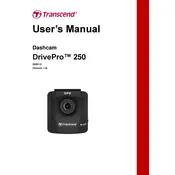
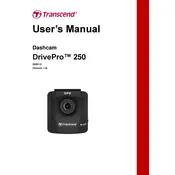
To install the Transcend DrivePro 250, first attach the suction mount to the windshield. Then, securely attach the dashcam to the mount. Connect the power cable to the vehicle's cigarette lighter socket and route the cable along the edge of the windshield. Ensure the camera has a clear view of the road.
Check the power connection to ensure it is securely plugged into the cigarette lighter socket. Verify that the socket is providing power by testing another device. If the issue persists, try using a different power cable or adapter.
To update the firmware, download the latest version from the Transcend website. Transfer the firmware file to a microSD card and insert it into the dashcam. Power on the dashcam and follow the on-screen instructions to complete the update.
For optimal performance, use a Class 10 microSD card with a capacity of 32GB to 128GB. This provides sufficient space for video recordings and ensures smooth operation.
To format the microSD card, navigate to the settings menu on the dashcam. Select the 'Format' option and confirm your choice. This will erase all data on the card, so ensure important files are backed up beforehand.
Yes, the Transcend DrivePro 250 is equipped with an advanced night vision feature that enhances video recording in low-light conditions, making it suitable for night-time driving.
Frequent restarts can be caused by a corrupted microSD card or power issues. First, format the microSD card. If the problem persists, try a different card or check the power cable and socket for faults.
Remove the microSD card from the dashcam and use a card reader to connect it to your computer. Alternatively, connect the dashcam directly to your computer using a USB cable and transfer the files.
The built-in Wi-Fi allows you to connect the dashcam to your smartphone using the DrivePro App. This enables easy access to recorded videos and settings adjustments without removing the device from your car.
Check the LED indicator on the dashcam; a blinking light typically signifies recording. Additionally, you can review footage through the LCD screen or the DrivePro App to confirm it is capturing video as expected.