tp-link UH700 v1 User's Guide
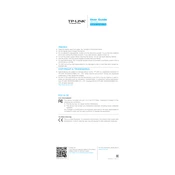
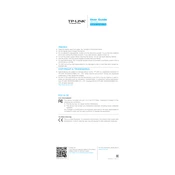
To connect the TP-Link UH700, simply plug the USB cable into an available USB port on your computer. The device should be automatically recognized and ready to use without the need for additional drivers.
First, ensure that the USB cable is securely connected to both the hub and your computer. Try connecting to a different USB port. If the issue persists, restart your computer and test the hub on another device to rule out hardware problems.
Yes, the TP-Link UH700 is compatible with both Windows and Mac operating systems. No additional drivers are needed; it should work right out of the box.
The TP-Link UH700 supports up to 7 devices simultaneously, as it has 7 USB 3.0 ports for connecting peripherals like flash drives, mice, keyboards, and more.
The TP-Link UH700 supports data transfer rates of up to 5Gbps with USB 3.0, which is significantly faster than USB 2.0.
Ensure the connected devices and the computer support USB 3.0 for optimal speed. Use high-quality USB 3.0 cables and connect directly to USB 3.0 ports on your computer. Avoid using long or damaged cables.
Yes, the TP-Link UH700 includes an external power adapter to provide sufficient power for all 7 ports, ensuring stable operation even when multiple high-power devices are connected.
The TP-Link UH700 does not typically require firmware updates as it is a plug-and-play device. However, check the TP-Link official website for any announcements regarding firmware updates.
Yes, as long as the hub is connected to its power adapter, it can charge devices even when the connected computer is turned off.
Try connecting a different device to the port to ensure it's not a device-specific issue. Check the cable and try another port. If the problem persists, contact TP-Link support for further assistance.