tp-link UH400 V3 User's Guide
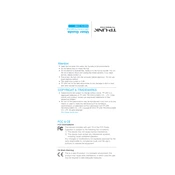
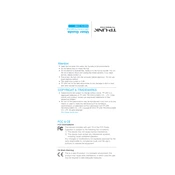
To install the TP-Link UH400, simply connect the USB hub to an available USB port on your computer. The device is plug-and-play, so no additional drivers are required for most operating systems.
First, ensure the USB hub is properly connected to the computer. Try connecting to a different USB port. If the issue persists, check Device Manager for any USB errors and update your USB drivers.
Yes, the TP-Link UH400 can charge devices, but the charging speed may be slower compared to a dedicated charger, as it depends on the power output of the computer's USB port.
The TP-Link UH400 supports up to four devices connected simultaneously via its four USB 3.0 ports.
Yes, the TP-Link UH400 is backward compatible with USB 2.0 and USB 1.1 devices, allowing you to connect older peripherals without issues.
Ensure that the device is properly connected and powered. Try connecting the device directly to the computer to check if it functions correctly, and verify that the USB hub is not overloaded with too many devices.
The TP-Link UH400 does not require firmware updates as it is a plug-and-play device without an internal processor needing updates.
Yes, the TP-Link UH400 is compatible with macOS, and it operates without needing additional drivers, providing seamless integration.
The TP-Link UH400 supports USB 3.0, offering data transfer rates of up to 5 Gbps, which is ideal for fast data transfers.
To clean the TP-Link UH400, unplug all connected devices and disconnect it from the computer. Use a soft, dry cloth to wipe the exterior. Avoid using liquids or harsh chemicals.