tp-link TL-WR740N V5 User's Guide
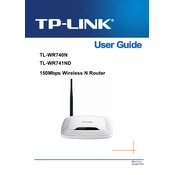
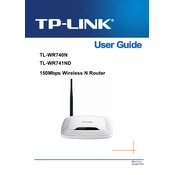
To set up your TP-Link TL-WR740N router, connect it to your modem using an Ethernet cable. Open a web browser and enter http://tplinkwifi.net or the default IP address 192.168.0.1. Log in using the default credentials (usually admin/admin), and follow the Quick Setup guide.
To reset your TP-Link TL-WR740N to factory settings, press and hold the reset button on the back of the router for about 10 seconds until the SYS LED blinks. Release the button and wait for the router to reboot.
Log in to the router's web interface, navigate to Wireless > Wireless Security. Select WPA/WPA2 Personal and enter your new password in the PSK Password field. Save the changes and reboot the router if necessary.
Ensure that the firmware is up to date. Check for interference from other devices and try changing the Wi-Fi channel in the Wireless settings. Also, check your cables and connections for any issues.
Visit the TP-Link website and download the latest firmware for the TL-WR740N. Log in to the router, navigate to System Tools > Firmware Upgrade, and upload the firmware file. Follow the on-screen instructions to complete the process.
Yes, you can use the TL-WR740N as a repeater. Log in to the router's web interface, go to Wireless > Wireless Settings, and enable WDS bridging. Scan for available networks and connect to the desired network. Configure the security settings to match the main router.
Change the default login credentials, enable WPA2 encryption in Wireless Security, disable WPS, and consider setting up MAC address filtering. Regularly update the router's firmware to protect against vulnerabilities.
If you forget the login password, you will need to reset the router to its factory settings by pressing the reset button for 10 seconds. This will erase all settings, including the password, allowing you to use the default login credentials.
Position the router in a central location away from obstructions and electronic devices. Adjust the antennas for optimal coverage, and try changing the channel in the Wireless settings to reduce interference.
Check if the modem is properly connected to the router's WAN port. Ensure that the router is configured to obtain an IP address automatically in the Network > WAN settings. Restart both the modem and the router to refresh the connection.