tp-link TL-WPA8635P V3 User's Guide
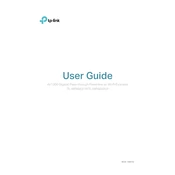
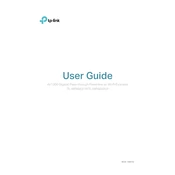
To set up your TP-Link TL-WPA8635P, plug the powerline adapter into a power outlet and connect it to your router via an Ethernet cable. Then, plug the powerline extender into a different outlet and use the pairing button to connect them. Finally, connect your devices to the extender's Wi-Fi or Ethernet ports.
Ensure both the adapter and extender are plugged into outlets on the same electrical circuit. Check all cable connections and try resetting both devices. You can also use the tpPLC utility to troubleshoot connection issues.
Log into the web management page by entering the extender's IP address in a web browser. Navigate to the wireless settings menu to change the SSID and password. Apply the changes and reconnect your devices.
Place the powerline extender in a central location relative to where you need coverage. Ensure it is not blocked by large furniture or walls, and avoid placing it near devices that may cause interference, such as microwaves.
Press and hold the reset button on the device for about 10 seconds until the lights blink. This will restore the device to its factory settings, after which you will need to set it up again.
Yes, you can add more powerline extenders to your network. Simply plug the new extender into a power outlet and press the pairing button to sync it with your existing powerline network.
A red signal LED indicates a weak connection. Try moving the extender to a different outlet closer to the adapter. Avoid using power strips, as they can weaken the powerline signal.
Download the latest firmware from the TP-Link website. Access the extender's web management page, navigate to the firmware upgrade section, and upload the downloaded file. Follow the on-screen instructions to complete the update.
The TL-WPA8635P is compatible with other HomePlug AV/AV2 compliant powerline adapters, regardless of brand. Ensure all devices support the same standard for optimal performance.
Download and install the tpPLC utility from the TP-Link website. Connect your computer to the same network as the powerline devices. Open the utility to view and manage your powerline network, check connection status, and configure settings.