tp-link TL-WN851ND V1 User's Guide
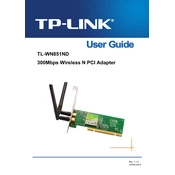
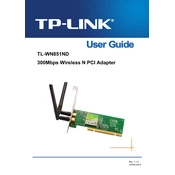
To install the drivers for the TL-WN851ND on Windows, first download the appropriate driver from the TP-Link official website. Unzip the downloaded file, open Device Manager, locate your network adapter under 'Other Devices', right-click it, and select 'Update driver'. Choose 'Browse my computer for drivers' and navigate to the unzipped driver folder to complete the installation.
Ensure that the card is properly seated in the PCI slot. Restart the computer and check the Device Manager for any hardware changes. If it still isn't detected, try another PCI slot or test the card in a different computer to rule out hardware issues.
To improve signal strength, position your router in a central location and away from obstructions. Update the driver to the latest version and consider using a Wi-Fi extender or changing the wireless channel on your router to reduce interference.
Limited connectivity can occur due to incorrect IP settings. Check your network adapter's properties to ensure it is set to obtain an IP address automatically. Restart your router and computer, and verify that there are no DHCP conflicts.
Yes, the TL-WN851ND can support Windows 10. However, you may need to use the Windows 8.1 drivers in compatibility mode. Download the drivers from the TP-Link website and install them using compatibility settings if necessary.
To uninstall the drivers, go to Device Manager, locate the network adapter under 'Network Adapters', right-click on it, and select 'Uninstall device'. Confirm the uninstallation and restart your computer.
The TL-WN851ND operates on the 2.4GHz frequency band, which is suitable for basic internet tasks and offers a good range.
To secure your connection, access your router settings and enable WPA2 encryption. Set a strong, unique password for your Wi-Fi network and ensure your network's SSID is not publicly broadcast if not necessary.
Yes, the TL-WN851ND can be used on Linux systems. Most modern Linux distributions have built-in support for this card. If needed, additional drivers can be installed from the distribution's repository or through the NDISWrapper.
If your connection is dropping, check for interference from other devices or networks, ensure your drivers are updated, and try changing your router's wireless channel. Additionally, consider moving closer to the router or reducing the number of connected devices.