tp-link TL-WA901N v6 User's Guide
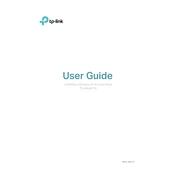
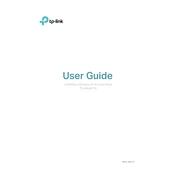
To set up the TL-WA901N as a repeater, connect to the device's network and log in to the web interface. Go to the 'Operation Mode' section and select 'Range Extender'. Follow the setup wizard to connect it to your existing Wi-Fi network.
If you forget the login password, you can reset the TL-WA901N to factory settings by pressing and holding the reset button for about 10 seconds until the system LED blinks. This will restore the default settings, including the default login credentials.
To update the firmware, download the latest firmware from the TP-Link website. Log in to the TL-WA901N web interface, navigate to 'System Tools', and select 'Firmware Upgrade'. Upload the downloaded firmware file and proceed with the update.
The LED indicators on the TL-WA901N include Power, System, Ethernet, and Wireless. Power indicates the device is on. System blinks to show normal operation. Ethernet indicates LAN port activity, and Wireless shows the status of the wireless network.
To change the SSID, log in to the web interface, go to 'Wireless Settings', and enter your desired SSID in the 'Wireless Network Name' field. Save the changes and reboot the device if necessary.
Ensure all cables are properly connected and check if the main router is functioning correctly. Reboot the TL-WA901N and check the configuration settings, especially the wireless mode and security settings.
To secure your network, log in to the web interface and go to 'Wireless Security'. Choose WPA2-PSK as the security type and set a strong, unique password. Save the settings to apply the security measures.
Yes, you can use the TL-WA901N in Client Mode to connect wired devices to a Wi-Fi network. Set the device to Client Mode in the 'Operation Mode' section and configure it to connect to the desired Wi-Fi network.
To perform a factory reset, press and hold the reset button on the TL-WA901N for about 10 seconds until the system LED blinks. This will restore all settings to their factory defaults.
While it is recommended to use the original power adapter, you can use a different one if it matches the voltage and current ratings specified for the TL-WA901N (9V, 0.85A). Using a non-compatible adapter may cause damage.