tp-link TL-WA750RE V1 User's Guide
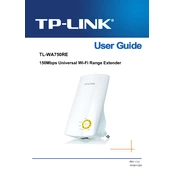
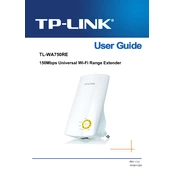
To set up your TL-WA750RE as a range extender, plug it into an electrical outlet near your router, press the WPS button on your router, and then press the Range Extender button on your TL-WA750RE within 2 minutes.
Ensure that the extender is within the range of your wireless router. Check that your Wi-Fi password is correct and try resetting the extender to factory settings if needed.
To reset the TL-WA750RE to factory settings, press and hold the reset button on the side of the device for about 10 seconds until the LED indicators turn off and then back on.
The signal strength may be weak if the extender is too far from the router. Try moving the extender closer to the router for a stronger signal.
Yes, you can change the SSID by logging into the extender's web interface, navigating to the wireless settings, and editing the SSID name.
To update the firmware, download the latest firmware from the TP-Link website, log into the extender's web interface, go to System Tools > Firmware Upgrade, and upload the downloaded file.
The LED lights indicate the device's status: Power light shows that the extender is on, the Wi-Fi light indicates a successful connection, and the Signal light shows the strength of the connection to the router.
To secure your network, access the extender's web interface, navigate to the wireless security settings, and ensure that WPA/WPA2 encryption is enabled with a strong password.
Ensure that the extender is placed in a well-ventilated area and not stacked with other devices. Avoid placing it near heat sources and ensure it is not exposed to direct sunlight.
Yes, the TL-WA750RE is compatible with most routers and access points, provided they support the 802.11 b/g/n standards.