tp-link TL-WA701ND v1 Installation Guide
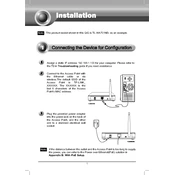
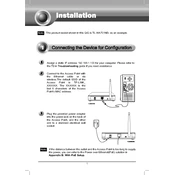
To set up the TL-WA701ND as a wireless access point, connect it to your router via Ethernet cable. Access the web interface by entering the device's IP address in a browser. Navigate to the 'Operation Mode' section and select 'Access Point'. Save the settings and configure your wireless network settings under 'Wireless Settings'.
To reset the TL-WA701ND to factory settings, locate the reset button on the device. Press and hold the button for about 8-10 seconds until the system LED blinks, then release. The device will reboot and reset to factory default settings.
If you're unable to access the web management page, ensure that your computer is connected to the TL-WA701ND. Check that you are using the correct IP address (default is 192.168.0.254). Disable any proxy settings in your browser and temporarily disable your firewall or antivirus software.
To improve wireless signal strength, place the TL-WA701ND in a central location away from obstructions. Ensure that the antenna is positioned vertically and avoid placing the device near metal objects or electronic devices that might cause interference. Consider using a higher-gain antenna if needed.
Yes, the TL-WA701ND can be configured as a wireless repeater. Access the web interface, go to 'Operation Mode', and select 'Range Extender'. Follow the setup wizard to connect to the existing wireless network that you wish to extend.
To update the firmware, download the latest firmware from the TP-Link website. Access the device's web interface and go to 'System Tools' > 'Firmware Upgrade'. Upload the downloaded firmware file and follow the prompts to complete the update. Do not power off the device during the upgrade process.
The default username and password for the TL-WA701ND are both 'admin'. It is recommended to change these default credentials for security purposes once you access the web management page.
To secure your wireless network, access the web management page and go to 'Wireless Settings'. Enable WPA2-PSK as the security mode and set a strong password. Additionally, disable WPS if not needed and consider hiding the SSID broadcast.
Ensure that the Ethernet cable is properly connected between the TL-WA701ND and the router. Verify that the router is providing an internet connection. Check the device's network settings to ensure it is obtaining an IP address correctly. Restart both the TL-WA701ND and the router if necessary.
Yes, you can use the TL-WA701ND in Client mode to connect wired devices to a wireless network. Set the device to 'Client' mode under 'Operation Mode' and connect it to the desired wireless network. Then, connect your wired device to the Ethernet port on the TL-WA701ND.