tp-link 710 V1 Installation Guide
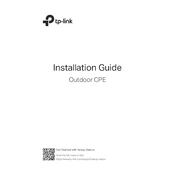
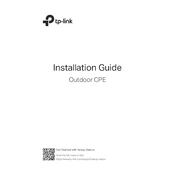
To set up your TP-Link CPE710, connect it to your computer using an Ethernet cable. Access the web interface by entering the default IP address 192.168.0.254 in your browser. Use the default credentials (usually admin/admin) to log in, and follow the Quick Setup Wizard to configure your device according to your network needs.
Ensure that all cables are securely connected and check if the CPE710's LEDs indicate a proper connection. Access the web interface to verify the configuration settings, including the SSID, channel, and security settings. If the problem persists, try resetting the device to factory defaults and reconfiguring it.
Visit the TP-Link website and download the latest firmware for the CPE710. Access the device's web interface, navigate to System Tools > Firmware Upgrade, and upload the downloaded firmware file. Follow the on-screen instructions to complete the upgrade process.
Change the default login credentials immediately after installation. Use WPA2 or WPA3 encryption for your wireless network and disable WPS. Regularly update the firmware to patch any security vulnerabilities.
To perform a factory reset, locate the reset button on the device. Press and hold it for about 10 seconds until the LEDs flash, indicating that the device is resetting. Release the button and wait for the CPE710 to reboot with factory settings.
Yes, the TP-Link CPE710 is designed for outdoor use and can be set up to extend your Wi-Fi range. Configure it as an Access Point or Repeater, depending on your needs, to enhance wireless coverage in outdoor areas.
For long-distance connections, use a narrow channel width (e.g., 20MHz) and set the device to Bridge mode. Align the antennas precisely and use higher transmission power if allowed by regulations. Ensure clear line-of-sight between devices for optimal performance.
Check for physical obstructions or interference from other devices. Adjust the antenna alignment and ensure a clear line-of-sight. Consider changing the channel to avoid congestion and, if necessary, increase the transmission power within legal limits.
Yes, you can monitor network traffic by accessing the web interface and navigating to the Statistics or Traffic Monitor section. Here, you can view real-time data on network usage and connected devices.
To set up point-to-point networking, configure one CPE710 unit as an Access Point and the other as a Client. Ensure both devices are aligned properly and connected to their respective networks. Set the same SSID and channel to establish a stable connection.