tp-link 610 V1 Installation Guide
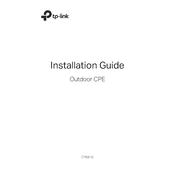
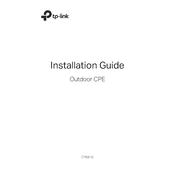
To set up your TP-Link CPE610, connect the device to your computer using an Ethernet cable. Open a web browser and enter the default IP address (192.168.0.254) to access the web interface. Log in with the default credentials (admin/admin) and follow the Quick Setup wizard to configure your network settings.
Ensure all cables are properly connected and the device is powered on. Check the LED indicators for any signs of connectivity issues. Log into the web interface and verify that your network settings are correct. You may need to reset the device to factory settings and reconfigure it if the issue persists.
To reset your CPE610, locate the reset button on the device. With the device powered on, press and hold the reset button for about 8-10 seconds until the LEDs flash. Release the button and wait for the device to reboot. The settings will be restored to factory defaults.
Download the latest firmware for your CPE610 from the TP-Link website. Log into the web interface and navigate to System Tools > Firmware Upgrade. Click 'Choose File' and select the downloaded firmware file. Click 'Upgrade' and wait for the process to complete. Do not power off the device during the upgrade.
Yes, the TP-Link CPE610 can be configured as a repeater. Log into the web interface and go to the Operation Mode settings. Select 'Repeater' mode and follow the instructions to connect it to your existing network.
Regularly check and clean the CPE610 to prevent dust build-up, especially if it is installed outdoors. Periodically check the firmware version and update if necessary to ensure optimal performance and security. Ensure all connections are secure and inspect cables for wear or damage.
To improve the signal strength, ensure the CPE610 is positioned in a clear, elevated location away from obstacles and interference. Adjust the antenna direction for optimal coverage. Consider using higher-gain antennas if necessary and ensure that the device's power output settings are configured appropriately.
Check that your computer is connected to the CPE610's network and that the Ethernet cable is securely connected. Confirm that your computer's IP settings are correct, ensuring it is on the same subnet as the CPE610. If issues persist, reset the device to factory settings and try accessing the web interface again.
To secure your network, change the default login credentials in the web interface immediately after setup. Enable WPA2 encryption for your wireless network and use a strong, unique password. Regularly update the device firmware to protect against vulnerabilities.
The TP-Link CPE610 is designed for outdoor use and can operate in temperatures ranging from -40°C to 70°C (-40°F to 158°F). It is weatherproof, but should be installed in a location that minimizes exposure to extreme weather conditions whenever possible.