tp-link TL-SL3428 v3 User's Guide
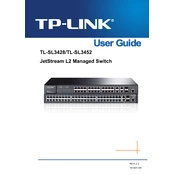
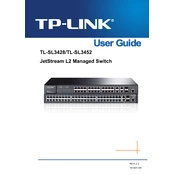
To configure VLANs on the TL-SL3428, log into the web interface, navigate to the VLAN settings, and create new VLANs by assigning ports to the desired VLAN IDs.
If the switch stops responding, try restarting it by unplugging the power and plugging it back in. If the issue persists, perform a factory reset by holding the reset button for 10 seconds.
Download the latest firmware from the TP-Link website. Access the switch's web interface, go to the 'System Tools' section, and choose 'Firmware Upgrade' to upload the new firmware.
The TL-SL3428 supports up to 256 VLANs, allowing for extensive network segmentation.
Access the management interface, navigate to 'Port Management', and configure 'Port Mirroring' by selecting the source and destination ports to monitor network traffic.
Yes, the TL-SL3428 supports Quality of Service (QoS) features, allowing you to prioritize network traffic by setting different priorities for various ports or VLANs.
Check physical connections, ensure correct VLAN configurations, verify network settings, and use the diagnostic tools available in the switch's web interface to identify connectivity issues.
To back up the configuration, log into the web interface, navigate to 'System Tools', select 'Backup & Restore', and download the current configuration file.
Access the web interface, go to 'LAG', and configure link aggregation by selecting the ports to be grouped together to increase bandwidth and provide redundancy.
The LED indicators provide status information: Power (indicates power status), Link/Act (indicates port connectivity and activity), and Speed (indicates the port speed, either 10/100Mbps).