tp-link TL-SG3428X v1 User's Guide
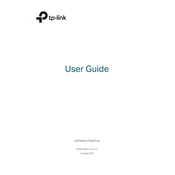
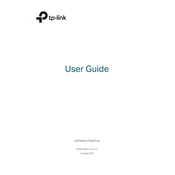
To configure VLANs on the TL-SG3428X, access the switch's web interface, navigate to the VLAN configuration section, and create a new VLAN by specifying the VLAN ID and assigning ports to the VLAN as needed.
Download the latest firmware from the TP-Link website. Log into the switch's web interface, go to the System Tools section, select Firmware Upgrade, and upload the new firmware file. Ensure the switch is not powered off during the update.
To reset the TL-SG3428X to factory settings, press and hold the reset button on the switch for about 5 seconds until the system LED blinks, indicating the reset process is complete.
Check the physical connections and ensure cables are properly connected. Verify that the correct VLAN settings are applied. Use the ping and traceroute tools in the switch’s diagnostics menu to identify connectivity issues.
Yes, port mirroring can be configured. Access the web interface, navigate to the Port Mirroring section, and define the source and destination ports for monitoring. Save the configuration to apply changes.
Log into the switch's web interface, go to the SNMP settings page, and enable SNMP. Configure the community strings and management stations as required for your network monitoring setup.
Yes, LACP can be configured. Navigate to the Link Aggregation section in the web interface, create a new LAG group, and assign the desired ports. Enable LACP to allow dynamic link aggregation.
Regularly check for firmware updates, back up the switch configuration, monitor port statistics for unusual activity, and clean dust from the switch to prevent overheating.
Change the default admin password, enable HTTPS for secure web access, and limit management access to specific IP addresses. Consider using ACLs to enhance security.
Access the QoS settings in the web interface, define the priority rules based on port, 802.1p, or DSCP values, and apply the settings to prioritize traffic types effectively.