tp-link TL-SG3428MP V1 Installation Guide
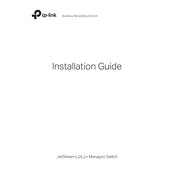
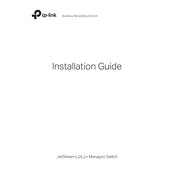
To configure VLANs on the TL-SG3428MP, access the web interface, go to the 'VLAN' section under 'Switching', and add or modify VLAN entries. Assign ports to the desired VLAN ID.
The default IP address for accessing the TL-SG3428MP is 192.168.0.1. Ensure your computer is in the same subnet to access the web management interface.
To reset the TL-SG3428MP to factory settings, press and hold the reset button on the switch for about 10 seconds until the LED blinks, then release the button.
The TL-SG3428MP has a maximum PoE power budget of 384 watts, which can be distributed across its PoE ports.
Download the latest firmware from the TP-Link website. Access the switch's web interface, navigate to 'System Tools', then 'Firmware Upgrade', and upload the new firmware file.
Yes, the TL-SG3428MP supports SNMP management. You can configure SNMP settings under the 'SNMP' section in the web interface.
Check the physical connection, ensure the port is enabled in the web interface, and verify the VLAN settings. Also, try using a different cable or connecting to another port.
Yes, you can create link aggregation groups on the TL-SG3428MP. Navigate to 'LAG' under the 'Switching' section in the web interface to configure LAG settings.
To set up port mirroring, go to the 'Switching' section in the web interface, select 'Port Mirroring', and configure the source and destination ports for traffic monitoring.
If you forget the admin password, you will need to reset the switch to factory settings, which will also reset the password to the default.