tp-link TL-SG3428 V1 Installation Guide
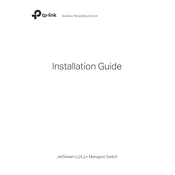
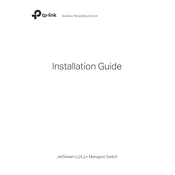
To set up VLANs on the TL-SG3428, access the switch management interface, navigate to the VLAN section, create a new VLAN ID, and assign ports to the VLAN as tagged or untagged according to your network design. Ensure to apply and save the configuration.
First, check if the power cable is securely connected to both the switch and the power outlet. Verify the outlet has power by testing it with another device. If the issue persists, try using a different power cable or contact TP-Link support for further assistance.
To update the firmware, download the latest firmware version from the TP-Link website. Access the switch's management interface, navigate to the System Tools section, select Firmware Upgrade, upload the downloaded file, and follow the on-screen instructions to complete the update.
To enable SNMP, access the switch's management interface, go to the SNMP settings under the Network Management tab, and configure the SNMP version, community strings, and access permissions. Save the settings to enable SNMP for monitoring.
To reset the switch to factory defaults, press and hold the reset button located on the switch for about 10 seconds until the LEDs blink. This will restore the switch to its default settings. Be sure to backup any necessary configurations before performing a reset.
To configure Link Aggregation, access the switch management interface, navigate to the LAG section, create a new LAG group, and add the desired ports. Configure the LAG settings as needed and apply changes to enable the aggregated link.
Ensure that all cables are securely connected and that the correct port settings are applied. Check if the ports are enabled in the management interface and verify that there are no VLAN misconfigurations that might prevent communication.
In the management interface, navigate to the System Tools section and select Backup & Restore. Use the Backup option to save the current configuration to your computer. To restore, use the Restore option and upload the previously saved configuration file.
Check for any network loops or misconfigurations, and ensure that the CPU and memory usage are not high. Review the Quality of Service (QoS) settings to ensure proper traffic prioritization and consider updating the firmware if the problem persists.
To configure ACLs, access the switch management interface, navigate to the ACL section, create new ACL rules by specifying conditions and actions, and apply these rules to the desired interfaces or VLANs. Save the configuration to enforce the security policies.