tp-link TL-SG108PE V1 User's Guide
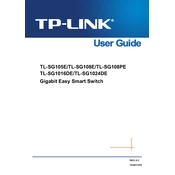
TL-SG105E/TL-SG108E/TL-SG108PE TL-SG1016DE/TL-SG1024DE
Gigabit Easy Smart Switch
REV1.0.3
1910011479
COPYRIGHT & TRADEMARKS Specifications are subject to change without notice. is a registered trademark of TP-LINK TECHNOLOGIES CO., LTD. Other brands and product names are trademarks or registered trademarks of their respective holders.
No part of the specifications may be reproduced in any form or by any means or used to make any derivative such as translation, transformation, or adaptation without permission from TP-LINK TECHNOLOGIES CO., LTD. Copyright 2015 TP-LINK TECHNOLOGIES CO., LTD. All rights reserved.
http://www.tp-link.com
FCC STATEMENT (For TL-SG105E/TL-SG108E/TL-SG108PE only)
This equipment has been tested and found to comply with the limits for a Class B digital device, pursuant to part 15 of the FCC Rules. These limits are designed to provide reasonable protection against harmful interference in a residential installation. This equipment generates, uses and can radiate radio frequency energy and, if not installed and used in accordance with the instructions, may cause harmful interference to radio communications. However, there is no guarantee that interference will not occur in a particular installation. If this equipment does cause harmful interference to radio or television reception, which can be determined by turning the equipment off and on, the user is encouraged to try to correct the interference by one or more of the following measures:
Reorient or relocate the receiving antenna. Increase the separation between the equipment and receiver.
Connect the equipment into an outlet on a circuit different from that to which the receiver is connected.
Consult the dealer or an experienced radio/ TV technician for help.
This device complies with part 15 of the FCC Rules. Operation is subject to the following two conditions:
1) This device may not cause harmful interference.
2) This device must accept any interference received, including interference that may cause undesired operation.
Any changes or modifications not expressly approved by the party responsible for compliance could void the users authority to operate the equipment.
CE Mark Warning (For TL-SG105E/TL-SG108E/TL-SG108PE only)
This is a class B product. In a domestic environment, this product may cause radio interference, in which case the user may be required to take adequate measures.
I
Industry Canada Statement (For TL-SG105E/TL-SG108E/TL-SG108PE only) CAN ICES-3 (B)/NMB-3(B)
BSMI Notice (For TL-SG105E/TL-SG108E/TL-SG108PE only)
FCC STATEMENT (For TL-SG1016DE/TL-SG1024DE only) This equipment has been tested and found to comply with the limits for a Class A digital device, pursuant to part 15 of the FCC Rules. These limits are designed to provide reasonable protection against harmful interference when the equipment is operated in a commercial environment. This equipment generates, uses, and can radiate radio frequency energy and, if not installed and used in accordance with the instruction manual, may cause harmful interference to radio communications. Operation of this equipment in a residential area is likely to cause harmful interference in which case the user will be required to correct the interference at his own expense.
This device complies with part 15 of the FCC Rules. Operation is subject to the following two conditions:
1) This device may not cause harmful interference.
2) This device must accept any interference received, including interference that may cause undesired operation.
Any changes or modifications not expressly approved by the party responsible for compliance could void the users authority to operate the equipment.
CE Mark Warning (For TL-SG1016DE/TL-SG1024DE only)
This is a class A product. In a domestic environment, this product may cause radio interference, in which case the user may be required to take adequate measures.
Industry Canada Statement (For TL-SG1016DE/TL-SG1024DE only) CAN ICES-3 (A)/NMB-3(A)
II
BSMI Notice (For TL-SG1016DE/TL-SG1024DE only)
, .
Safety Information
When product has power button, the power button is one of the way to shut off the product; When there is no power button, the only way to completely shut off power is to disconnect the product or the power adapter from the power source.
Dont disassemble the product, or make repairs yourself. You run the risk of electric shock and voiding the limited warranty. If you need service, please contact us.
Avoid water and wet locations.
This product can be used in the following countries:
AT BG BY CA CZ DE DK EE
ES FI FR GB GR HU IE IT
LT LV MT NL NO PL PT RO
RU SE SG SK TR UA US
III
Explanation of the symbols on the product label Symbol Explanation
AC voltage
DC voltage
RECYCLING
This product bears the selective sorting symbol for Waste electrical and electronic equipment (WEEE). This means that this product must be handled pursuant to European directive 2012/19/EU in order to be recycled or dismantled to minimize its impact on the environment.
User has the choice to give his product to a competent recycling organization or to the retailer when he buys a new electrical or electronic equipment.
IV
DECLARATION OF CONFORMITY
For the following equipment:
Product Description: Gigabit Easy Smart Switch
Model No.: TL-SG105E/TL-SG108E/TL-SG108PE/TL-SG1016DE/TL-SG1024DE
Trademark: TP-LINK
We declare under our own responsibility that the above products satisfy all the technical regulations applicable to the product within the scope of Council Directives:
Directives 2004 / 108 / EC, Directives 2006 / 95 / EC, Directives 2011/65/EU
The above product is in conformity with the following standards or other normative documents
EN 55022: 2010 + AC: 2011
EN 55024: 2010
EN 60950-1: 2006 + A11: 2009 + A1: 2010 + A12: 2011 +A2: 2013
The product carries the CE Mark
Person responsible for making this declaration:
Yang Hongliang
Product Manager of International Business
Date of issue: 2015-11-16
TP-LINK TECHNOLOGIES CO., LTD.
Building 24 (floors 1, 3, 4, 5), and 28 (floors 1-4) Central Science and Technology Park, Shennan Rd, Nanshan, Shenzhen, China
CONTENTS
Package Contents ............................................................................................................................ 1
Chapter 1 About this Guide ............................................................................................................ 2
1.1 Intended Readers ........................................................................................................... 2
1.2 Conventions ................................................................................................................... 2
1.3 Overview of This Guide .................................................................................................. 2
Chapter 2 Introduction .................................................................................................................... 4
2.1 Overview of the Switch ................................................................................................... 4
2.2 Appearance Description ................................................................................................. 4
2.2.1 Front Panel .......................................................................................................... 4
2.2.2 Rear Panel .......................................................................................................... 7
Chapter 3 Login to the Switch ........................................................................................................ 9
3.1 Login ............................................................................................................................... 9
3.2 Configuration .................................................................................................................. 9
Chapter 4 System .......................................................................................................................... 11
4.1 System Info ................................................................................................................... 11
4.2 IP Setting ....................................................................................................................... 11
4.3 User Account ................................................................................................................ 12
4.4 System Tools ................................................................................................................ 13
4.4.1 Backup and Restore .......................................................................................... 13
4.4.2 System Reboot .................................................................................................. 14
4.4.3 System Reset .................................................................................................... 14
4.4.4 Firmware Upgrade............................................................................................. 15
Chapter 5 Switching ..................................................................................................................... 16
5.1 Port Setting ................................................................................................................... 16
5.2 IGMP Snooping ............................................................................................................ 17
5.3 Port Trunk ..................................................................................................................... 18
Chapter 6 Monitoring .................................................................................................................... 20
6.1 Port Statistics ................................................................................................................ 20
6.2 Port Mirror .................................................................................................................... 21
6.3 Cable Test .................................................................................................................... 22
6.4 Loop Prevention ........................................................................................................... 23
Chapter 7 VLAN............................................................................................................................ 25
7.1 MTU VLAN ................................................................................................................... 26
7.2 Port Based VLAN ......................................................................................................... 27
7.3 802.1Q VLAN ............................................................................................................... 28
7.4 802.1Q PVID Setting .................................................................................................... 30
Chapter 8 QoS .............................................................................................................................. 32
8.1 QoS Basic .................................................................................................................... 34
8.2 Bandwidth Control ........................................................................................................ 36
8.3 Storm Control ............................................................................................................... 37
Appendix A: Specifications ............................................................................................................. 39
Package Contents The following items should be found in your box:
One Gigabit Easy Smart Switch
One power cord
Two mounting brackets and other fittings (for TL-SG1016DE/TL-SG1024DE only)
Installation Guide
Resource CD for TL-SG105E/TL-SG108E/TL-SG108PE/TL-SG1016DE/TL-SG1024DE
switch, including:
This User Guide
Easy Smart Configuration Utility.exe
Easy Smart Configuration Utility User Guide
Other Helpful Information
Note:
Make sure that the package contains the above items. If any of the listed items are damaged or missing, please contact your distributor.
1
Chapter 1 About this Guide This User Guide contains information for setup and management of TL-SG105E/TL-SG108E/ TL-SG108PE/TL-SG1016DE/TL-SG1024DE Gigabit Easy Smart Switch. Please read this guide carefully before operation.
1.1 Intended Readers
This Guide is intended for network managers familiar with IT concepts and network terminologies.
1.2 Conventions
In this Guide the following conventions are used:
The switch or TL-SG105E/TL-SG108E/TL-SG108PE/TL-SG1016DE/TL-SG1024DE
mentioned in this Guide stands for TL-SG105E/TL-SG108E/TL-SG108PE/TL-SG1016DE/
TL-SG1024DE Gigabit Easy Smart Switch without any explanation.
Tips:
The TL-SG105E/TL-SG108E/TL-SG108PE/TL-SG1016DE/TL-SG1024DE are sharing this User Guide. They just differ in the number of LED indicators and ports. For simplicity, we will take the operation on TL-SG1016DE for example throughout the configuration chapters. However, differences with significance will be presented with figures or notes as to attract your attention.
Menu NameSubmenu NameTab page indicatesthe menu structure. SystemSystem
InfoSystem Summary means the System Summary page under the System Info menu option that is located under the System menu.
Bold font indicates a button, a toolbar icon, menu or menu item.
Symbols in this Guide
Symbol Description
Note: Ignoring this type of note might result in a malfunction or damage to the device.
Tips: This format indicates important information that helps you make better use of your device.
1.3 Overview of This Guide
Chapter Introduction
Chapter 1 About This Guide Introduces the guide structure and conventions.
2
Chapter Introduction
Chapter 2 Introduction Introduces the features, application and appearance of TL-SG105E/TL-SG108E/TL-SG108PE/TL-SG1016DE/TL-SG1024DE switch.
Chapter 3 Login to the Switch Introduces how to log on to the Web management page.
Chapter 4 System This module is used to configure system properties of the switch. Here mainly introduces: System Info: View device information and define the device
description. IP Setting: Get and modify the network parameters of the switch. User Account: Modify the username and password for users to log
on to the Web management page. System Tools: Manage the configuration file of the switch.
Chapter 5 Switching Configure the basic functions of the switch.
Chapter 6 Monitoring Monitor the traffic information of the switch, and provide the convenient method to locate and solve the network problem.
Chapter 7 VLAN This module is used to configure VLANs to control broadcast in LANs. Here mainly introduces: MTU VLAN: Set the MTU VLAN mode. Port Based VLAN: Set the Port-Based VLAN mode 802.1Q VLAN: Set the 802.1Q Tag VLAN mode. 802.1Q PVID Setting: Configure 802.1Q PVID value.
Chapter 8 QoS This module is used to configure QoS function to provide different quality of service for various network applications and requirements. Here mainly introduces: QoS Basic: Configure and view the basic parameters of QoS. Bandwidth Control: Configure and view the bandwidth control
function information. Storm Control: Configure and view the storm control function
information.
Appendix A Specifications Lists the hardware specifications of the switch.
Return to CONTENTS
3
Chapter 2 Introduction Thanks for choosing the TL-SG105E/TL-SG108E/TL-SG108PE/TL-SG1016DE/TL-SG1024DE Gigabit Easy Smart Switch!
2.1 Overview of the Switch
The TL-SG105E/TL-SG108E/TL-SG108PE/TL-SG1016DE/TL-SG1024DE Gigabit Easy Smart Switch is an ideal upgrade from an unmanaged switch, designed for Small and Medium Business networks that require simple network management. Network administrators can effectively monitor traffic via Port Mirroring, Loop Prevention and Cable Test features. To optimize traffic on your business network, they offer port-based, tag-based, DSCP-based QoS to keep latency-sensitive traffic moving smoothly and jitter-free. Additionally, port-based, tag-based and MTU VLAN can improve security and meet more network segmentation requirements. Moreover, with the innovative energy-efficient technology, they are eco-friendly solution for your business network.
Note:
For details about Easy Smart Configuration Utility, please refer to the User Guide of the Easy Smart Configuration Utility in the Resource CD.
2.2 Appearance Description
2.2.1 Front Panel
TL-SG105E/TL-SG108E
The front panel of TL-SG105E is shown as Figure 2-1.
Figure 2-1 Front Panel of TL-SG105E
The front panel of TL-SG108E is shown as Figure 2-2.
Figure 2-2 Front Panel of TL-SG108E
The following parts are located on the front panel of the switch:
Reset: With the switch powered on, press this button for five seconds or above to reset the
software setting back to factory default setting. (For TL-SG108E only)
1000Mbps Ports: Designed to connect to the device with a bandwidth of 10Mbps, 100Mbps or
1000Mbps. Each has a corresponding 1000Mbps LED and 10/100Mbps LED.
4
LEDs
Name Status Indication
Power
On Power is on.
Flashing Power supply is abnormal.
Off Power is off or power supply is abnormal.
1000Mbps
On A 1000Mbps device is connected to the corresponding port.
Flashing Data is being transmitted or received.
Off A 10/100Mbps device or no device is connected to the corresponding port.
10/100Mbps
On A 10/100Mbps device is connected to the corresponding port.
Flashing Data is being transmitted or received.
Off No device is connected to the corresponding port.
TL-SG108PE
The front panel of TL-SG108PE is shown as Figure 2-3.
Figure 2-3 Front Panel of TL-SG108PE
The following parts are located on the front panel of the switch:
Reset: With the switch powered on, press this button for five seconds or above to reset the
software setting back to factory default setting.
1000Mbps Ports: Designed to connect to the device with a bandwidth of 10Mbps, 100Mbps or
1000Mbps. Each has a corresponding Link/Act LED (Left LED).For Port 1 4, each of them
also has a PoE Status LED (Right LED).
LEDs
Name Status Indication
Power
On Power is on.
Flashing Power supply is abnormal.
Off Power is off or power supply is abnormal.
PoE Max
On The total power supply< 55W.
Flashing The total power supply 55W.
Off The total power supply< 46W.
Link/Act
On(Green) A 1000Mbps device is connected to the corresponding port. On(Yellow) A 10/100Mbps device is connected to the corresponding port.
Flashing Data is being transmitted or received.
Off No device is connected to the corresponding port.
5
PoE Status
On The port is supplying power normally.
Flashing The port is supplying power abnormally.
Off No PoE power supply is provided on the port.
TL-SG1016DE/TL-SG1024DE
The front panel of TL-SG1016DE is shown as Figure 2-4.
Figure 2-4 Front Panel of TL-SG1016DE
The front panel of TL-SG1024DE is shown as Figure 2-5.
Figure 2-5 Front Panel of TL-SG1024DE
The following parts are located on the front panel of the switch:
Reset: With the switch powered on, press this button for five seconds or above to reset the
software setting back to factory default setting.
1000Mbps Ports: Designed to connect to the device with a bandwidth of 10Mbps, 100Mbps or
1000Mbps. Each has a corresponding 1000Mbps LED and Link/Act LED.
LEDs
Name Status Indication
Power
On Power is on.
Flashing Power supply is abnormal.
Off Power is off or power supply is abnormal.
1000Mbps On A 1000Mbps device is connected to the corresponding port.
Off A 10/100Mbps device or no device is connected to the corresponding port.
Link/Act
On A device is connected to the corresponding port but no activity.
Flashing Data is being transmitted or received.
Off No device is connected to the corresponding port.
6
2.2.2 Rear Panel
TL-SG105E/TL-SG108E/TL-SG108PE
The rear panel of TL-SG105E/TL-SG108E/TL-SG108PE features a power socket and a Kensington Security Slot (marked with ). TL-SG105E also has a Reset button located on the rear panel.
Figure 2-6 Rear Panel of TL-SG105E
Figure 2-7 Rear Panel of TL-SG108E
Figure 2-8 Rear Panel of TL-SG108PE
Reset: With the switch powered on, press this button for five seconds or above to reset the
software setting back to factory default setting. (For TL-SG105E only)
Kensington Security Slot: Secure the lock (not provided) into the security slot to prevent the device from being stolen.
DC Power Socket: Connect the female connector of the power cord here, and the male connector to the DC power outlet. Please make sure the voltage of the power supply meets the requirement of the input voltage.
TL-SG1016DE/TL-SG1024DE
The rear panel of TL-SG1016DE/TL-SG1024DE features a power socket and a Grounding
Terminal (marked with ).
7
Figure 2-9 Rear Panel of TL-SG1016DE
Figure 2-10 Rear Panel of TL-SG1024DE
Grounding Terminal: TL-SG105E/TL-SG108E/TL-SG108PE/TL-SG1016DE/TL-SG1024DE
already comes with Lightning Protection Mechanism. You can also ground the switch through
the PE (Protecting Earth) cable of AC cord or with Ground Cable.
AC Power Socket: Connect the female connector of the power cord here, and the male connector to the AC power outlet. Please make sure the voltage of the power supply meets the requirement of the input voltage.
Return to CONTENTS
8
Chapter 3 Login to the Switch 3.1 Login
1) To access the configuration utility, open a web-browser and type the default address http://192.168.0.1 in the address field of the browser, then press the Enter key.
Figure 3-1 Web-browser
Tips:
To log in to the switch, the IP address of your PC should be set in the same subnet addresses of the switch. The IP address is 192.168.0.x ("x" is any number from 2 to 254), Subnet Mask is 255.255.255.0.
2) After a moment, a login window will appear, as shown in Figure 3-2. Enter admin for the User Name and Password, both in lower case letters. Then click the Login button or press the Enter key.
Figure 3-2 Login
3.2 Configuration
After a successful login, the main page will appear as Figure 3-3, and you can configure the function by clicking the setup menu on the left side of the screen.
9
Figure 3-3 Main Setup-Menu
Note:
Clicking Apply can only make the new configurations effective before the switch is rebooted. If you want to keep the configurations effective even the switch is rebooted, please click Save Config. You are suggested to click Save Config before cutting off the power or rebooting the switch to avoid losing the new configurations.
Return to CONTENTS
10
Chapter 4 System The System module is mainly for basic settings of the switch, including four submenus: System Info, IP Setting, User Account and System Tools.
4.1 System Info
On this page you can view the system information and define the device description.
Choose the menu SystemSystem Info to load the following page.
Figure 4-1 System Info
The following entries are displayed on this screen:
System Info
Device Description: Displays the device model number.
MAC Address: Displays the MAC address of the switch.
IP Address: Displays the system IP address of the switch. The default system IP is 192.168.0.1 and you can change it appropriate to your needs.
Subnet Mask: Displays the subnet mask of the switch.
Default Gateway: Displays the default gateway of the switch.
Firmware Version: Displays the installed software version number.
Hardware Version: Displays the installed device hardware version number.
Device Description: Give a description to the device for identification.
4.2 IP Setting
Each device in the network possesses a unique IP Address. You can log on to the Web management page to operate the switch using this IP Address.
On this page you can get and modify the network parameters of the switch.
11
Choose the menu SystemIP Setting to load the following page.
Figure 4-2 IP Address Setting
The following entries are displayed on this screen:
IP Address Setting
DHCP Setting: Allows you to enable or disable the switch to serve as DHCP client. If DHCP client is enabled, the switch will obtain the IP address, subnet mask and default gateway from the DHCP server automatically; otherwise, these three items should be configured manually. By default, it is disabled.
IP Address: Specify the system IP address of the switch. The default system IP address is 192.168.0.1 and you can change it appropriate to your needs. The switch IP address must be compliant with the subnet layout.
Subnet Mask: Enter the subnet mask of the switch. Subnet mask is an address code that determines the size of the network. By default, the switch uses 255.255.255.0 as the subnet mask.
Default Gateway: Enter the default gateway of the switch. Gateway serves as the default destination where the packet is to be forwarded when its destination IP address is not within the switchs subnet.
Note:
1. The switch only possesses an IP address. The IP address newly configured will replace the original one.
2. Changing the IP address to a different IP segment will interrupt the network communication, so please keep the new IP address in the same IP segment with the local network.
4.3 User Account
On this page you can modify the username and password in order to refuse illegal users.
Choose the menu SystemUser Account to load the following page.
12
Figure 4-3 User Account Setting
You are kindly suggested to retype the new password in "Confirm Password" box instead of copying in order to avoid mistakes.
Note:
1. The length of user name and password should not be more than 16 characters using digits, English letters and underlines only.
2. The default username/password is admin/admin.
4.4 System Tools
The System Tools function, allowing you to manage the configuration file of the switch, can be implemented on Backup and Restore, System Reboot, System Reset and Firmware Upgrade pages.
4.4.1 Backup and Restore
On this page you can download the current configuration and save it as a file to your computer for your future configuration to upload a backup configuration file to restore your switch to this previous configuration.
Choose the menu SystemSystem ToolsBackup and Restore to load the following page.
Figure 4-4 Backup and Restore
13
The following entries are displayed on this screen:
Config Backup
Backup Config: Click the Backup Config button to save the current configuration as a file to your computer. You are suggested to take this measure before upgrading.
Config Restore
Restore Config: Click the Restore Config button to restore the backup configuration file. It will take effect after the switch automatically reboots.
Note:
1. It will take a few minutes to backup the configuration. Please wait without any operation.
2. It will take a few minutes to restore the configuration. Please wait without any operation.
3. To avoid any damage, please dont power down the switch while being restored.
4. After being restored, the current settings of the switch will be lost. Wrong uploaded configuration file may cause the switch unmanaged.
4.4.2 System Reboot
On this page you can reboot the switch and return to the login page. Please save the current configuration before rebooting to avoid losing the configuration unsaved.
Choose the menu SystemSystem ToolsSystem Reboot to load the following page.
Figure 4-5 System Reboot
Note:
To avoid damage, please don't turn off the device while rebooting.
4.4.3 System Reset
On this page you can reset the switch to the default. All the settings will be cleared after the switch is reset.
14
Choose the menu SystemSystem ToolsSystem Reset to load the following page.
Figure 4-6 System Reset
Note:
After the system is reset, the switch will be reset to the default and all the settings will be cleared.
4.4.4 Firmware Upgrade
The switch system can be upgraded via the Web management page. To upgrade the system is to get more functions and better performance. Go to http://www.tp-link.com to download the updated firmware.
Choose the menu SystemSystem ToolsFirmware Upgrade to load the following page.
Figure 4-7 Firmware Upgrade
Note:
1. Dont interrupt the upgrade.
2. You are suggested to backup the configuration before upgrading.
3. Please select the proper software version matching with your hardware to upgrade.
4. To avoid damage, please don't turn off the device while upgrading.
5. After upgrading, the device will reboot automatically.
Return to CONTENTS
15
Chapter 5 Switching Switching module is used to configure the basic functions of the switch, including three submenus: Port Setting, IGMP Snooping and Port Trunk.
5.1 Port Setting
On this page, you can configure and view the basic parameters of each port, including the port status, speed, duplex mode and flow control. As the parameters will affect the working mode of the port, please set the parameters appropriate to your needs.
Choose the menu SwitchingPort Setting to load the following page.
Figure 5-1 Port Setting
The following entries are displayed on this screen:
Port Setting
Port: Select the desired port for configuration. It is multi-optional.
16
Status: Allows you to enable or disable the port. Enable" indicates that the port is operational and "Disable" indicates the port is non-operational. If a port is unused for a long time, its status can be set to Disable to cut down the energy cost.
Speed/Duplex: Select the Speed and Duplex mode for the port. The device connected to the switch should be in the same Speed and Duplex mode with the switch. Available field values are Auto, 10M HD, 10M FD, 100M HD, 100M FD and 1000M FD. "HD" stands for Half-Duplex and "FD" stands for Full-Duplex. "Auto" means auto negotiation.
Flow Control: Allows you to On/Off the Flow Control feature. When On is selected, the switch can synchronize the speed with its peer to avoid the packet loss caused by congestion.
Note:
The switch cannot be managed through the disabled port. Please enable the port which is used to manage the switch.
5.2 IGMP Snooping
Internet Group Management Protocol (IGMP) snooping is a multicast control mechanism, which can be used on the switch for dynamic registration of the multicast group.
IGMP Snooping allows the switch to recognize the IGMP messages transmitted between network stations or devices and an IGMP host. When receiving IGMP report message from the IGMP host, the switch will add the port to the multicast address table; when listening to IGMP leave message from the IGMP host, the switch will remove the port from the multicast address table. By managing and controlling the multicast address table, the broadcasting of multicast traffic can be effectively prevented in the network.
On this page you can enable IGMP Snooping feature, Report Message Suppression feature and view the current IGMP Group information.
Choose the menu SwitchingIGMP Snooping to load the following page.
Figure 5-2 IGMP Snooping
17
The following entries are displayed on this screen:
IGMP Snooping
IGMP Snooping: Enable or disable IGMP snooping function globally on the switch.
Report Message Suppression
Enable or disable Report Message Suppression function globally. If this function is enabled, the first Report Message from the listener will forward to the router ports while the subsequent Report Message will be suppressed to reduce the IGMP packets.
IP Address: Displays the multicast IP address.
VLAN ID: Displays the VLAN ID of the multicast group. If the packet does not carry VLAN ID, then here displays the PVID of the port. All port members of a multicast group should be divided to the same VLAN, and have the same PVID.
Ports: Displays the forwarding port list of the multicast group.
5.3 Port Trunk
Port trunk is used to combine a number of ports together to make a single high-bandwidth data
path, which can highly extend the bandwidth. The bandwidth of the trunk is the sum of bandwidth
of its member ports.
There are some rules on using trunk:
For the member ports in a trunk group, their configuration of Port setting (Speed and Duplex,
Flow Control), QoS must be the same.
For the newly joined member ports in a trunk group, their default setting of Port setting
(Speed and Duplex, Flow Control), QoS will be configured the same as that of the first
member port in the trunk group.
The trunk member ports cannot be set as mirroring port.
Before setting the trunk, its member ports should be divided to the same VLAN, and have the
same PVID and drop the untagged packet rule. Change of the trunk setting will not affect the
VLAN setting.
If the port trunk is needed, you are suggested to configure the port trunk function here before
configuring the other functions for the member ports.
On this page, you can configure and view the information of the trunk group of the switch.
18
Choose the menu SwitchingPort Trunk to load the following page.
Figure 5-3 Trunk Group Setting
Here you can configure and view the port parameters.
Trunk Group Setting
Group ID: Select an identified number for the trunk group from the drop-down list.
Port: Select the port as the trunk group member. It is multi-optional. Clearing all the ports of the trunk group will delete this trunk group.
Tips:
Calculate the bandwidth for a trunk group: If a trunk consists of the four ports whose Speed/Duplex mode is 1000Mbps/Full Duplex, the whole bandwidth of the trunk group is up to 8000Mbps (2000Mbps * 4) because the bandwidth of each member port is 2000Mbps counting the up-linked speed of 1000Mbps and the down-linked speed of 1000Mbps.
19
Chapter 6 Monitoring Monitoring module monitors the traffic information of the switch, and provides the convenient method to locate and solve the network problem, includes four submenus: Port Statistics, Port Mirror, Cable Test and Loop Prevention.
6.1 Port Statistics
On this page you can view the statistic information of each port, which facilitates you to monitor the traffic and locate faults promptly.
Choose the menu MonitoringPort Statistics to load the following page.
Figure 6-1 Port Statistics Info
The following entries are displayed on this screen:
Port Statistics Info
Port: Displays the port number of the switch.
Status: Displays whether the port is enabled or disabled.
Link Status: Displays whether the port is link up or link down.
TxGoodPkt: Displays the number of good packets transmitted on the port. The error packets are not counted in.
TxBadPkt: Displays the number of error packets transmitted on the port.
RxGoodPkt: Displays the number of good packets received on the port. The error packets are not counted in.
20
RxBadPkt: Displays the number of error packets received on the port.
6.2 Port Mirror
Port mirror functions to monitor and mirror network traffic by forwarding copies of incoming and outgoing packets from one/multiple ports (mirrored port) to a specific port (mirroring port). Usually, the mirroring port is connected to a data diagnosis device, which is used to analyze the mirrored packets for monitoring and troubleshooting the network.
Choose the menu MonitoringPort Mirror to load the following page.
Figure 6-2 Port Mirror
21
The following entries are displayed on this screen:
Port Mirror
Port Mirror: Allows you to enable or disable the port mirror feature of the specified port.
Mirroring Port: Select a port from the pull-down list as the mirroring port.
Mirrored Port
Mirrored Port: Select a port from the pull-down list as the mirrored port to monitor the traffic. Trunk member cannot be defined here. It is multi-optional.
Ingress: Select whether to monitor the ingress traffic. When the ingress is enabled, the ingress traffic received by the mirrored port will be copied to the mirroring port.
Egress: Select whether to monitor the egress traffic. When the egress is enabled, the outgoing packets sent by the mirrored port will be copied to the mirroring port.
Note:
1. The trunk member cannot be selected as the mirroring port.
2. A port cannot be set as the mirrored port and the mirroring port simultaneously.
3. The port mirror function can take effect span the multiple VLANs.
6.3 Cable Test
This switch provides cable test to diagnose the connection status of the cable connected to the switch and the distance to the problem location, which facilitates you to locate and diagnose the trouble spot of the network.
Choose the menu MonitoringCable Test to load the following page.
22
Figure 6-3 Cable Test
The following entries are displayed on this screen:
Cable Test
Select: Click the check box to select the desired port for cable test. It is multi-optional.
Port: Displays the port number of the switch.
Test Result: Displays the connection status of the cable connected to the port. The test results of the cable include No Cable, Open, Short, Open Short, Normal, Cro Cable and others.
Cable Fault Distance(m):
Displays the error length (in meters) of the cable.
Note:
The test result is just for your reference.
6.4 Loop Prevention
With loop prevention feature enabled, the switch can detect loops using loop detection packets. When a loop is detected, the switch will block the corresponding port automatically.
23
Choose the menu MonitoringLoop Prevention to load the following page.
Figure 6-4 Loop Function Setting
The following entries are displayed on this screen:
Loop Prevention Setting
Loop Prevention: Allows you to enable or disable loop prevention function globally.
24
Chapter 7 VLAN The traditional Ethernet is a data network communication technology based on CSMA/CD (Carrier Sense Multiple Access/Collision Detect) via shared communication medium. Through the traditional Ethernet, the overfull hosts in LAN will result in serious collision, flooding broadcasts, poor performance or even breakdown of the Internet. Though connecting the LANs through switches can avoid the serious collision, the flooding broadcasts cannot be prevented, which will occupy plenty of bandwidth resources, causing potential serious security problems.
A Virtual Local Area Network (VLAN) is a network topology configured according to a logical scheme rather than the physical layout. The VLAN technology is developed for switches to control broadcast in LANs. By creating VLANs in a physical LAN, you can divide the LAN into multiple logical LANs, each of which has a broadcast domain of its own. Hosts in the same VLAN communicate with one another as if they are in a LAN. However, hosts in different VLANs cannot communicate with one another directly. Therefore, broadcast packets are limited in a VLAN. Hosts in the same VLAN communicate with one another via Ethernet whereas hosts in different VLANs communicate with one another through the Internet devices such as router, the Lay3 switch, etc. The following figure illustrates a VLAN implementation.
Figure 7-1 VLAN implementation
Compared with the traditional Ethernet, VLAN enjoys the following advantages.
1 Broadcasts are confined to VLANs. This decreases bandwidth utilization and improves network performance.
2 Network security is improved. VLANs cannot communicate with one another directly. That is, a host in a VLAN cannot access resources in another VLAN directly, unless routers or Layer 3 switches are used.
3 Network configuration workload for the host is reduced. VLAN can be used to group specific hosts. When the physical position of a host changes within the range of the VLAN, you do not need to change its network configuration.
25
There are 3 types of VLAN modes supported in the switch:
1. MTU VLAN
MTU VLAN (Multi-Tenant Unit VLAN) defines an uplink port which will build up several VLANs with each of the other ports. Each VLAN contains two ports, the uplink port and one of the other ports in the switch, so the uplink port can communicate with any other port but other ports cannot communicate with each other.
2. Port Based VLAN
VLANs are divided based on ports. By