tp-link TL-R600VPN V4 Installation Guide
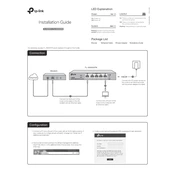
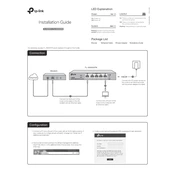
To set up a VPN connection on the TL-R600VPN, log in to the router's web interface, navigate to the 'VPN' section, and configure the settings under 'IPSec' or 'PPTP/L2TP'. Make sure to enter the correct remote and local IP addresses, and authentication settings.
First, check all cable connections. Ensure the WAN port is connected to your modem and the LED indicators are on. Reboot both the modem and router. If the issue persists, check the WAN settings in the router's web interface to ensure they match your ISP's requirements.
Download the latest firmware from the TP-Link official website. Then log in to the router's web interface, go to 'System Tools' > 'Firmware Upgrade', and upload the downloaded firmware file. Follow the on-screen instructions to complete the upgrade.
The default IP address for accessing the TP-Link TL-R600VPN router settings is 192.168.0.1. Enter this IP address in your web browser's address bar to access the login page.
To reset the router to factory settings, press and hold the reset button on the back of the device for about 10 seconds until the SYS LED blinks. This will restore all settings to their defaults.
Check for firmware updates and apply them if available. Ensure stable internet connectivity and correct VPN settings. Reviewing logs for errors and adjusting MTU settings may also help stabilize the connection.
Log in to the router's web interface, go to the 'Forwarding' section, and select 'Virtual Servers'. Click 'Add New' to input the required port information and IP address of the device you wish to forward ports to.
Yes, you can set up Quality of Service (QoS) rules. Access the 'Bandwidth Control' section in the router's web interface to prioritize traffic by specifying the IP addresses or applications.
Change the default login credentials, ensure the firmware is up-to-date, disable remote management unless necessary, and use strong, complex passwords for all VPN and network access.
The TP-Link TL-R600VPN supports up to 20 IPSec and 16 PPTP/L2TP VPN tunnels, providing robust connectivity options for multiple secure connections.