tp-link TF-3239DL V3 User's Guide
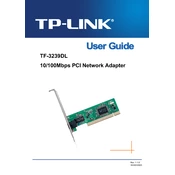
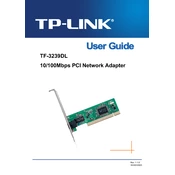
To install the TP-Link TF-3239DL on Windows 10, first download the latest driver from the TP-Link website. Then, go to Device Manager, right-click on the network adapter under 'Other devices', and select 'Update driver'. Choose 'Browse my computer for driver software', and navigate to the downloaded driver file. Follow the prompts to complete the installation.
First, ensure that the cable connections are secure. Check if the network adapter is properly recognized by the operating system in Device Manager. Update the driver if necessary. If connectivity issues persist, try using a different network cable or port.
Ensure that the network adapter is securely seated in the PCI slot. Restart the computer and check Device Manager for any hardware changes. If it still isn't detected, try installing the adapter in a different PCI slot or test it on another computer to rule out hardware issues.
Visit the TP-Link official website, navigate to the TF-3239DL product page, and download the latest driver for your operating system. Unzip the downloaded file, go to Device Manager, right-click on the TF-3239DL device, select 'Update driver', and point to the unzipped driver folder. Follow the installation steps.
Yes, the TP-Link TF-3239DL is compatible with many Linux distributions. It uses the Realtek RTL8139D chipset, which is supported by the 8139too driver included in most Linux kernels. You may need to manually load the driver using modprobe if not automatically detected.
Regularly check for driver updates to ensure optimal performance. Keep the network adapter and its PCI slot free of dust by cleaning gently with compressed air. Additionally, ensure that the adapter is securely connected to prevent connectivity problems.
Open the Network and Sharing Center, click on 'Change adapter settings', right-click on the TF-3239DL adapter, and select 'Properties'. Click on 'Configure', then go to the 'Advanced' tab to check and modify the speed and duplex settings as needed.
Ensure that you are using the correct and most recent driver version. Check for IRQ conflicts by examining the Device Manager. If issues persist, try the adapter in a different PCI slot or test it on another computer to determine if the hardware is faulty.
Yes, the TP-Link TF-3239DL supports Wake-on-LAN. Ensure that the feature is enabled in the BIOS/UEFI settings and in the network adapter properties under the Power Management tab. You will also need to configure your network to send the magic packet to wake the device.
First, verify that the network cable is intact and properly connected. Check the network settings for any misconfigurations. Update the network adapter driver to the latest version. If the issue persists, test the adapter on a different network to rule out external factors.