tp-link T2600G-28TS V1 Installation Guide
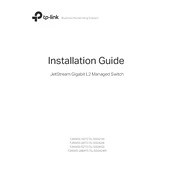
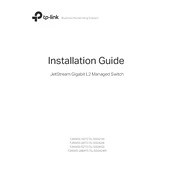
To configure VLANs on the TP-Link T2600G-28TS, access the switch's web interface, navigate to the VLAN configuration section, and create or modify VLANs as needed. Assign ports to the desired VLANs and ensure proper tagging for trunk ports.
Download the latest firmware from TP-Link's official website. Access the switch's web interface, go to the System Tools section, and use the Firmware Upgrade option to upload and install the new firmware file.
To reset the TP-Link T2600G-28TS to factory settings, press and hold the reset button on the switch for about 10 seconds until the system LED blinks. This action will restore the switch to its default configuration.
In the web interface, navigate to the monitoring section, and select Port Mirroring. Choose the source port(s) you wish to monitor and the destination port where the mirrored traffic will be sent. Save the configuration to apply changes.
Access the switch's web interface, navigate to the SNMP settings, and enable SNMP. Configure the community strings and access rights according to your network management requirements.
Ensure the power cable is securely connected to both the switch and the power outlet. Check if the outlet is functioning by testing another device. If the switch still does not power on, consider trying a different power cable or contacting TP-Link support.
To configure QoS, access the switch's web interface, go to the QoS section, and define the QoS rules. Set priority levels based on port, 802.1p, or DSCP values to manage traffic effectively.
Log into the web interface and navigate to the Status or System Information sections. You can view the current configuration, port statuses, and other relevant operational details from there.
Enable STP (Spanning Tree Protocol) on the switch to prevent network loops. Access the web interface, go to the STP section, and configure the settings to suit your network topology.
Change the default login credentials to a strong password, enable HTTPS for secure management access, and configure access control lists (ACLs) to restrict management access to trusted IP addresses only.