tp-link RE605X V1 User's Guide
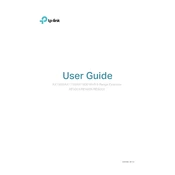
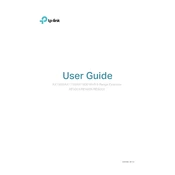
To set up the TP-Link RE605X, plug it into a power outlet near your router, connect to its default Wi-Fi network, and use the Tether app or a web browser to follow the setup instructions. Ensure your router's wireless settings are compatible with the extender.
Ensure that the extender is within range of your router and that your router's SSID is not hidden. Restart both the router and extender, and try the setup process again. If issues persist, consider resetting the extender to factory settings.
To reset the RE605X, press and hold the reset button on the extender for about 10 seconds until the LED blinks. This will restore the extender to its default factory settings.
Yes, the TP-Link RE605X is compatible with any router that supports the 802.11 standard. Follow the standard setup procedure to connect it to your non-TP-Link router.
Place the RE605X halfway between your router and the area with weak Wi-Fi coverage. Ensure there are minimal obstructions and interference from devices like microwaves or cordless phones.
The LEDs on the RE605X indicate signal strength and connection status. A solid blue light indicates a good connection, while a red light suggests the extender is too far from the router.
To update the firmware, log into the extender's web interface, navigate to the firmware update section, and follow the instructions. Alternatively, use the Tether app to check for updates.
Ensure the extender is placed optimally, check for interference, update the firmware, and consider changing the Wi-Fi channel to avoid congestion.
Use an Ethernet cable to connect your wired device to the Ethernet port on the RE605X. This will provide a wired connection while maintaining wireless connectivity with the router.
Yes, the RE605X can extend guest Wi-Fi networks. Ensure the guest network is enabled on your router and follow the standard setup procedure to connect the extender.