tp-link RE330 V2 User's Guide
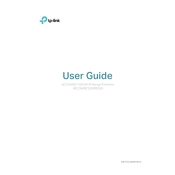
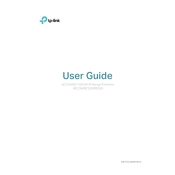
To set up your TP-Link RE330 as a range extender, plug it into a power outlet near your router. Connect to the extender's Wi-Fi network using a phone or computer, and then open a web browser. Enter 'tplinkrepeater.net' in the address bar and follow the Quick Setup instructions to connect the extender to your existing Wi-Fi network.
Ensure that the extender is within range of your main router and that the Wi-Fi password entered is correct. Restart both your router and the RE330. If the issue persists, reset the extender by pressing the reset button for 10 seconds and reconfigure it.
To update the firmware on your RE330, visit the TP-Link website and download the latest firmware for your device model. Access the extender’s web management page via 'tplinkrepeater.net', navigate to 'System Tools' > 'Firmware Upgrade', and upload the downloaded firmware file.
A blinking red light indicates a weak connection to the router. Move the RE330 closer to the router until the light turns blue, which signifies a good connection.
Yes, the TP-Link RE330 is compatible with most routers, regardless of brand, as long as they support the 802.11 standard.
To reset the RE330 to factory settings, locate the reset button on the device. Press and hold the button for about 10 seconds until the LED light turns off, then release the button.
Place the RE330 halfway between your router and the area you want to extend coverage to. Ensure there are minimal obstructions like walls or large metal objects. The LED indicator should be blue, indicating a strong connection.
Log into the RE330's web interface via 'tplinkrepeater.net', go to 'Settings' > 'Wireless', and you can change the SSID and password under the 'Wireless Settings' section.
Yes, the RE330 has an Ethernet port that allows you to connect wired devices to your Wi-Fi network, effectively acting as a wireless bridge.
Ensure the extender is powered on and within range. Try resetting the device and reconfiguring it. If the problem persists, check for firmware updates or contact TP-Link support for assistance.