tp-link RE305 V1 User's Guide
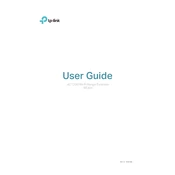
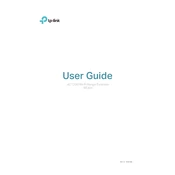
To set up your TP-Link RE305, plug it into a power outlet near your router, wait for the power LED to stabilize, and connect to the extender's network using a computer or mobile device. Then, open a web browser and visit http://tplinkrepeater.net. Follow the Quick Setup steps to connect the extender to your Wi-Fi network.
Ensure that the RE305 is within range of your router and that the wireless signal is strong. Try resetting the extender by pressing the reset button for 1 second, then set it up again. Also, check if the router’s wireless network is working properly.
To update the firmware, download the latest firmware version from the TP-Link website. Connect to the RE305's network, access the web management page, go to System Tools > Firmware Upgrade, select the downloaded firmware file, and follow the instructions to complete the update.
A red signal LED indicates that the extender is too far from the router. To improve the connection, move the extender closer to the router until the signal LED turns blue, indicating a good connection.
To reset the RE305 to factory settings, press and hold the reset button for about 5 seconds until the power LED blinks. This will restore the extender to its default settings.
Yes, the TP-Link RE305 is compatible with any router that supports 802.11 a/b/g/n/ac standards, making it versatile for use with most Wi-Fi networks.
Access the RE305's web management page by connecting to its network and visiting http://tplinkrepeater.net. Navigate to Settings > Wireless > Extended Network, where you can modify the SSID as desired.
The maximum range of the TP-Link RE305 depends on the environment and obstructions. Typically, it can extend coverage up to 1200 square feet, but actual performance may vary.
To secure your RE305 network, ensure that WPA2-PSK encryption is enabled. Access the web management page, go to Settings > Wireless > Extended Network, and select WPA2-PSK under the security options. Set a strong password to enhance security.
Check that the power LED is solid and the signal LED is blue, indicating a strong connection to the router. You can also verify by connecting a device to the extended network and checking for stable internet access.