tp-link KP303 V1 User's Guide
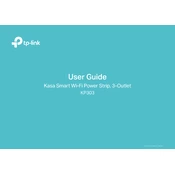
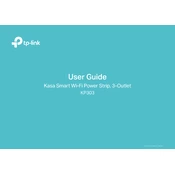
To set up your TP-Link KP303, first download the Kasa Smart app from the App Store or Google Play. Plug in your KP303 and open the app. Create an account or log in, then follow the in-app instructions to connect the power strip to your Wi-Fi network.
Ensure your Wi-Fi network is 2.4GHz as the KP303 does not support 5GHz networks. Restart your router and KP303. Re-attempt setup through the Kasa Smart app. If issues persist, reset the KP303 by holding the reset button for 5 seconds until the LED blinks amber and green.
Open the Kasa Smart app and select your KP303 device. Go to the 'Schedule' section and tap 'Add'. Set the time and days you want the power strip to turn on or off, then save your schedule.
Yes, the TP-Link KP303 can be controlled using Amazon Alexa or Google Assistant. Ensure your KP303 is set up in the Kasa Smart app, then link your Kasa account with Alexa or Google Assistant through their respective apps.
The LED indicator shows the status of the power strip: Solid green means it's connected to Wi-Fi, blinking green indicates setup mode, and solid amber means it's off or not connected. Blinking amber and green means it's in reset mode.
The TP-Link KP303 is designed for indoor use only. Exposing it to outdoor conditions could lead to damage or malfunction.
To reset the TP-Link KP303, press and hold the reset button located on the side of the power strip for about 5 seconds until the LED indicator flashes amber and green.
Open the Kasa Smart app, go to the 'Device Settings' for your KP303, and check for firmware updates. If an update is available, follow the prompts to install it. Ensure your device remains connected to power and Wi-Fi during the update.
Ensure your KP303 is connected to a stable Wi-Fi network. Check if the Kasa Smart app is up to date. If the issue persists, restart your router and power cycle the KP303 by unplugging it for 10 seconds.
Yes, each outlet on the TP-Link KP303 can be controlled individually through the Kasa Smart app. Select the KP303 device and choose the specific outlet to control its settings separately.