tp-link KL125P2 V1.20 User's Guide
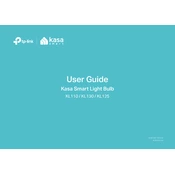
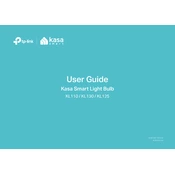
To set up the TP-Link KL125P2 smart bulb, first download the Kasa Smart app on your smartphone. Install the bulb in a compatible light fixture and power it on. Follow the in-app instructions to connect the bulb to your Wi-Fi network.
Ensure that your Wi-Fi network is 2.4GHz, as the KL125P2 does not support 5GHz networks. Restart your router and try resetting the bulb by turning it on and off three times. Then, attempt the setup process again via the Kasa Smart app.
Yes, the KL125P2 bulb is compatible with Amazon Alexa, Google Assistant, and Microsoft Cortana. Link your Kasa account to your preferred voice assistant to control the bulb using voice commands.
Open the Kasa Smart app, select your KL125P2 bulb, and navigate to the 'Schedule' option. Set the desired on and off times for each day of the week, and save the schedule to automate your lighting.
The TP-Link KL125P2 smart bulb has an estimated lifespan of approximately 25,000 hours, depending on usage and environmental conditions.
To reset the KL125P2 bulb, turn it on and off three times in quick succession. The bulb will flash three times to indicate it has been reset to factory settings, and you can set it up again through the Kasa Smart app.
Yes, the KL125P2 bulb supports a wide range of colors. Use the Kasa Smart app to select from millions of colors, adjust brightness, and create custom lighting scenes.
The KL125P2 bulb is designed for indoor use only. Exposure to outdoor elements can damage the bulb and void the warranty. Always use it within the specified operating conditions.
Check if the bulb is securely screwed into the socket. Ensure that your electrical connection is stable and that the bulb is not being used with a dimmer switch, as it may cause flickering.
To update the firmware, open the Kasa Smart app, select the KL125P2 bulb, and navigate to the 'Device Settings' menu. If an update is available, you'll see an option to update the firmware. Follow the prompts to complete the update process.