tp-link 210 V2 Installation Guide
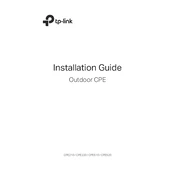
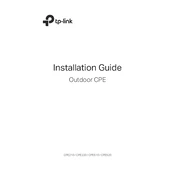
To set up your TP-Link CPE210, connect your computer to the CPE210 via Ethernet cable. Access the device's web interface by entering 192.168.0.254 in your web browser. Log in using the default credentials (admin/admin) and follow the Quick Setup guide to configure your network settings.
The default IP address of the TP-Link CPE210 is 192.168.0.254. To change it, log in to the web interface, navigate to the 'Network' settings, and modify the IP address as needed. Ensure the new IP address is within your network's subnet.
To reset your TP-Link CPE210 to factory settings, press and hold the reset button located on the device for about 8-10 seconds until the device reboots. Alternatively, you can reset it via the web interface under 'System Tools'.
If your CPE210 is not connecting to the internet, ensure that it is properly configured with correct network settings. Check cable connections, verify that the device is in the correct operation mode (e.g., Access Point, Client), and consult your ISP for any network issues.
To update the firmware, download the latest firmware version from the TP-Link website. Log in to the CPE210 web interface, navigate to 'System Tools' > 'Firmware Upgrade', and upload the downloaded file. Follow the prompts to complete the update.
Regular maintenance for the CPE210 includes checking for firmware updates, ensuring all connections are secure, and periodically rebooting the device to maintain performance. Additionally, monitor network traffic to optimize settings as needed.
Yes, the TP-Link CPE210 can be configured to operate as a repeater. Access the web interface, select the operation mode as 'Repeater', and follow the setup instructions to connect it to your existing wireless network.
To secure your CPE210, change the default login credentials immediately, enable WPA2 encryption on the wireless network, and disable remote management unless necessary. Regularly update the firmware to patch security vulnerabilities.
Frequent disconnections can be due to interference or weak signal strength. Try repositioning the CPE210, reducing interference sources, and ensuring that the firmware is up to date. Adjusting the channel settings might also help.
Yes, traffic monitoring is possible via the web interface. Go to 'System Tools' and enable 'Traffic Statistics' to view data usage and other relevant metrics. This can help in managing bandwidth and identifying potential issues.