tp-link AX11000 V1 User's Guide
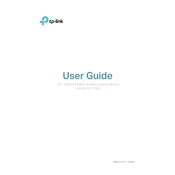
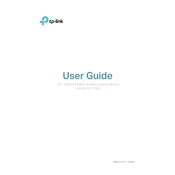
To set up your TP-Link AX11000, connect the router to your modem via an Ethernet cable, power it on, and connect your computer to the router's Wi-Fi. Open a web browser and go to http://tplinkwifi.net. Follow the on-screen instructions in the Quick Setup Wizard to complete the setup.
To update the firmware, log into the web management interface at http://tplinkwifi.net. Go to Advanced > System Tools > Firmware Upgrade. Click on Check for Update and follow the instructions to download and install the latest firmware.
First, ensure the router is powered on and the Wi-Fi LED is lit. Restart the router and your devices. Check the cables and connections. If the issue persists, perform a factory reset by holding the reset button for 10 seconds.
To secure your network, log into the router's web interface. Change the default admin password, enable WPA3 encryption under Wireless Settings, disable WPS, and consider setting up a guest network for visitors.
Yes, you can set up a guest network via the web management interface. Go to Basic > Guest Network, and enable the guest network for 2.4GHz, 5GHz, or both. Configure the SSID and security settings as needed.
Log into the router's web interface and navigate to Basic > Parental Controls. Add the devices you want to control, set the time limits, and filter categories or specific websites you want to block.
Place the router in a central location away from walls and obstructions. Ensure it's elevated, not on the floor, and avoid placing it near electronic devices that could cause interference.
Access the web management interface, then navigate to Basic > Wireless. Here, you can change the SSID and password for both 2.4GHz and 5GHz networks. Save the settings to apply changes.
Check for firmware updates and install if available. Inspect the cables and ensure a secure connection. Disable any power-saving features on the router. If the problem continues, contact your ISP to check for service issues.
Locate the reset button on the router. Press and hold it for about 10 seconds until the router's LEDs flash. The router will reboot and restore to factory settings.