tp-link Archer AX3000 V1 User's Guide
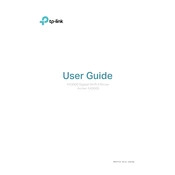
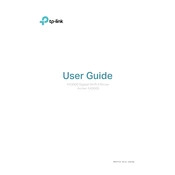
To set up your TP-Link Archer AX3000, connect the router to your modem using an Ethernet cable. Power on the router and connect your device to its Wi-Fi network. Open a web browser and go to http://tplinkwifi.net. Create a login password and follow the Quick Setup Wizard to configure your internet connection and Wi-Fi settings.
To update the firmware on your Archer AX3000, log in to the web management page at http://tplinkwifi.net. Navigate to Advanced > System Tools > Firmware Upgrade. Click on 'Check for Upgrade' or manually upload the downloaded firmware file. Follow the on-screen instructions to complete the update.
If your Archer AX3000 is not connecting to the internet, first check all cable connections. Restart your modem and router. Ensure your ISP settings are correct in the router's web interface. You may also reset the router to factory settings if the problem persists.
To change the Wi-Fi password, log in to the router's web interface at http://tplinkwifi.net. Go to Basic > Wireless. Enter your new password in the 'Wireless Password' field for both 2.4GHz and 5GHz networks. Save the changes to apply the new password.
Yes, you can set up a guest network. Log in to the router's web interface and navigate to Basic > Guest Network. Enable the Guest Network feature and customize the settings as desired, including network name and security options. Save the changes to activate the guest network.
To enable parental controls, log in to the router's web management page. Go to Advanced > Parental Controls. Add a profile and set up filters for specific devices connected to the network. You can set access times and block specific content based on categories or URLs.
To reset your Archer AX3000 to factory settings, locate the reset button on the router. Press and hold the button for about 10 seconds until the LED indicators blink. Release the button and wait for the router to reboot with factory default settings.
To improve Wi-Fi signal strength, place the router in a central location away from obstructions and interference sources. Consider adjusting the antennas for optimal coverage. You can also enable features like Beamforming and check for firmware updates for performance improvements.
Yes, you can prioritize devices using Quality of Service (QoS) settings. Log in to the router's web interface and go to Advanced > QoS. Enable QoS and add devices to the priority list based on their MAC addresses or IP addresses. Set the desired priority level and save the settings.
Secure your Archer AX3000 by changing the default login credentials and using a strong, unique Wi-Fi password. Enable WPA3 encryption if available. Regularly update the router’s firmware and disable WPS if not needed. Consider enabling the built-in firewall and intrusion detection features.