tp-link AP500 v1 User's Guide
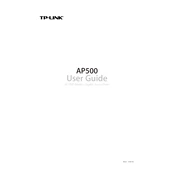
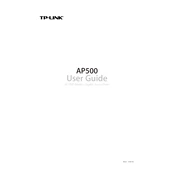
To set up the TP-Link AP500 as an access point, connect it to your router using an Ethernet cable. Access the web interface by entering the default IP address in your browser, log in with the default credentials, and select 'Access Point' mode. Follow the setup wizard to configure the network settings.
If your TP-Link AP500 is not broadcasting Wi-Fi, check the power and Ethernet connections. Make sure the device is in 'Access Point' mode and that the Wi-Fi function is enabled in the settings. Restart the device and check for firmware updates.
To update the firmware of your TP-Link AP500, download the latest firmware from the TP-Link website. Log in to the device's web interface, go to the 'System Tools' section, and select 'Firmware Upgrade'. Upload the downloaded file and follow the instructions to complete the upgrade.
To reset the TP-Link AP500 to factory settings, press and hold the reset button on the device for about 10 seconds until the power LED blinks. This will restore the device to its default settings.
The default IP address for accessing the TP-Link AP500 is usually 192.168.0.254. You can type this address into a web browser to access the web management page.
To change the Wi-Fi channel on your TP-Link AP500, access the web interface, go to the 'Wireless' settings, and select 'Wireless Settings'. Choose a different channel from the drop-down menu and save the changes to reduce interference.
Yes, you can use the TP-Link AP500 to extend your existing Wi-Fi network by setting it up in 'Range Extender' mode. Follow the setup wizard to connect it to your main router and place it in an optimal location for best coverage.
If you forget the login password for your TP-Link AP500, you can reset the device to factory settings using the reset button. This will restore the default username and password.
To secure your TP-Link AP500's Wi-Fi network, log in to the web interface and navigate to the 'Wireless Security' settings. Choose WPA/WPA2-Personal as the security type and set a strong, unique password. Save the changes to secure your network.
Yes, you can set up a guest network on the TP-Link AP500 by accessing the web interface, going to the 'Guest Network' settings, and enabling the guest network option. Configure the network name and security settings as desired.