Toshiba 55L5445DG Online Manual
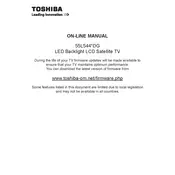
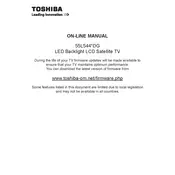
To connect your Toshiba 55L5445DG TV to Wi-Fi, go to the Home menu, select 'Settings', navigate to 'Network', and then choose 'Wireless Device Setup'. Follow the on-screen instructions to select your Wi-Fi network and enter the password.
If your TV won't turn on, ensure that it is plugged into a working power outlet. Try using the power button on the TV itself, rather than the remote. If it still doesn't work, unplug it for a few minutes, then plug it back in and try again.
To update the firmware, press the 'Menu' button on your remote, select 'Settings', go to 'System', and then 'Software Upgrade'. Choose 'Via Network' to check for updates online, and follow the on-screen instructions to install any available updates.
Check if the TV is muted or if the volume is too low. Ensure that external devices are properly connected. Access the TV’s audio settings to verify that the correct audio output is selected.
Go to the 'Settings' menu, select 'System', then 'Reset & Admin'. Choose 'Reset TV to Factory Defaults' and follow the prompts to complete the reset process.
Turn off the TV and unplug it. Use a soft, dry microfiber cloth to gently wipe the screen. Do not apply pressure or use any cleaning solutions directly on the screen.
Adjust the picture settings by going to 'Settings', selecting 'Picture', and experimenting with options like brightness, contrast, and color settings to enhance the picture quality.
Ensure the HDMI cable is securely connected to both the TV and the device. Try using a different HDMI port on the TV. Check the input settings to ensure the correct HDMI source is selected.
Press the 'Subtitle' button on your remote control or go to 'Settings', select 'Preferences', and then 'Subtitle'. Choose 'On' to enable subtitles and select your preferred language.
Yes, your TV can be wall-mounted using a compatible VESA wall mount kit. Refer to the user manual for the correct VESA size and follow the mounting instructions provided with the kit.