Toshiba 24D1544DG Online Manual
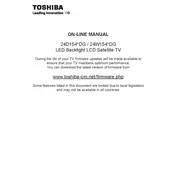
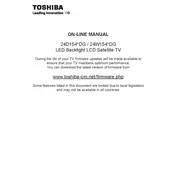
To connect your Toshiba 24D1544DG TV to Wi-Fi, navigate to the 'Menu', select 'Network Settings', and then 'Wireless Setup'. Choose your network from the list and enter the password when prompted.
Ensure the TV is properly plugged into a power outlet. Check the power cable for any damage. Try using the remote control or the power button on the TV itself. If the issue persists, consider a power reset by unplugging the TV for a few minutes and then plugging it back in.
To perform a factory reset, go to the 'Menu', select 'Setup', then 'Reset TV Settings'. Confirm the reset and the TV will revert to its original settings.
Check if the TV is muted or if the volume is set too low. Ensure external speakers or soundbars are properly connected if in use. Also, verify that the correct audio output is selected in the TV settings.
Go to 'Menu', select 'System', then 'Software Update'. Choose 'Check for Updates' and follow the on-screen instructions to download and install the latest firmware.
Ensure all cables are securely connected. Try adjusting the picture settings in the TV menu. If the problem persists, perform a power reset by unplugging the TV for a few minutes.
Adjust the picture settings by going to 'Menu', selecting 'Picture', and then customizing the brightness, contrast, and color settings. Consider using presets like 'Cinema' or 'Dynamic' for different viewing experiences.
Check if the HDMI cable is properly connected to both the TV and the external device. Try using a different HDMI port on the TV. Ensure the external device is powered on and set to output via HDMI.
Go to 'Menu', select 'Settings', then 'Parental Controls'. Set a PIN and choose the restrictions you want to apply, such as limiting content by age rating.
Check the batteries and replace them if needed. Ensure there are no obstructions between the remote and the TV. Try resetting the remote by removing the batteries and pressing all the buttons at least once.