Toshiba 22D1333G Online Manual
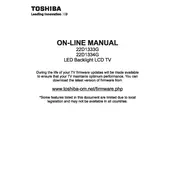
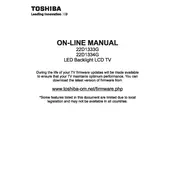
To set up your Toshiba 22D1333G TV, connect the power cable to a power outlet and the other end to the TV. Connect your antenna or cable input to the RF socket. Turn on the TV using the power button on the remote and follow the on-screen instructions to tune channels and set preferences.
First, check if the power cable is properly connected and the outlet is working. Try using the power button on the TV itself instead of the remote. If the TV still doesn't turn on, unplug it for a few minutes and then plug it back in. If the issue persists, consider contacting Toshiba support.
To perform a channel scan, press the 'Menu' button on your remote. Navigate to 'Setup' and select 'Auto Tuning'. Follow the prompts to scan for available channels. Ensure your antenna or cable is properly connected before starting the scan.
To improve sound quality, access the 'Sound' settings from the 'Menu'. Adjust settings like 'Bass', 'Treble', and 'Balance' to your preference. Consider enabling 'Surround Sound' if available. External speakers can also enhance sound quality.
Ensure all cables are securely connected. Check if the correct input source is selected. Try adjusting the brightness and contrast settings. If the problem persists, reset the TV to factory settings or consult a professional technician.
Visit Toshiba's official website to check for firmware updates. Download the update onto a USB drive. Insert the USB drive into the TV's USB port. Follow the on-screen instructions to install the update. Ensure the TV remains powered on during the update process.
The Toshiba 22D1333G TV is not equipped with built-in Wi-Fi capabilities. However, you can connect streaming devices via HDMI that support Wi-Fi to access online content.
Check if the batteries are functional and properly installed. Ensure there are no obstructions between the remote and the TV. Try using the remote close to the TV. If the problem continues, consider replacing the remote or contacting Toshiba support.
Turn off and unplug the TV. Use a soft, dry microfiber cloth to gently wipe the screen. For stubborn smudges, lightly dampen the cloth with water or a screen cleaning solution. Avoid using harsh chemicals or spraying liquid directly onto the screen.
Press the 'Menu' button on the remote. Navigate to 'Setup' and select 'System'. Choose 'Restore Factory Settings' and confirm your choice. The TV will reset to its original settings, erasing all personal configurations.